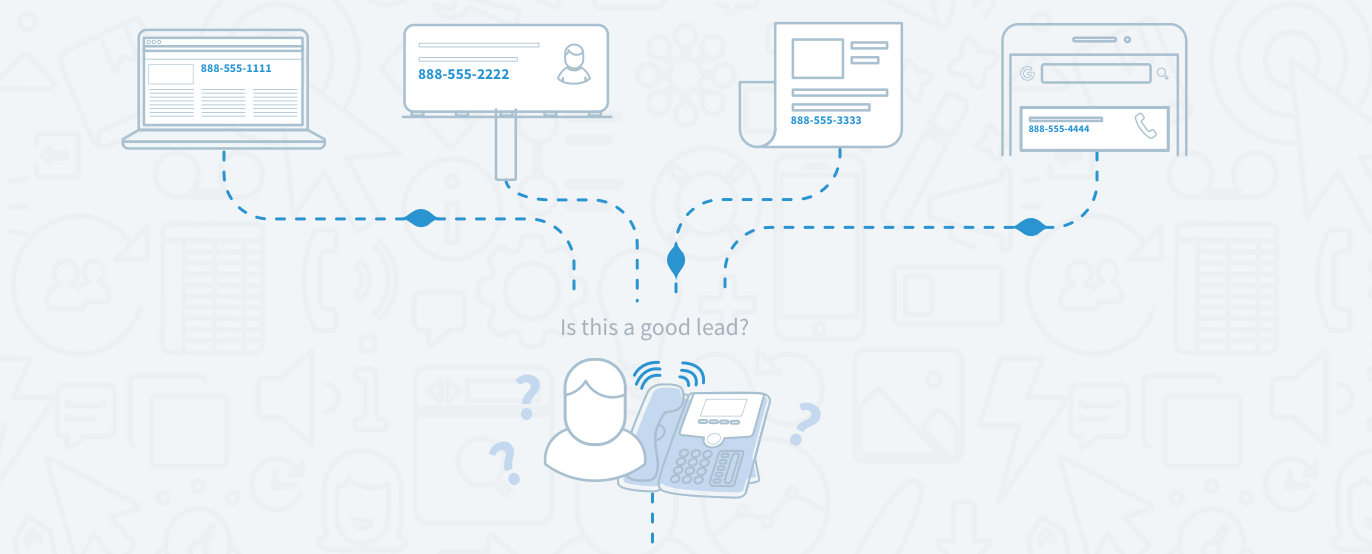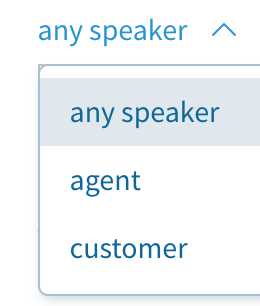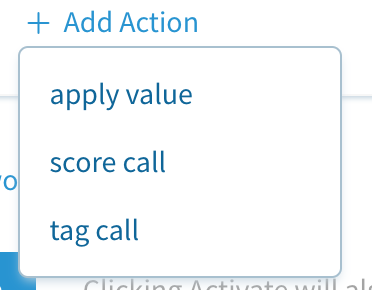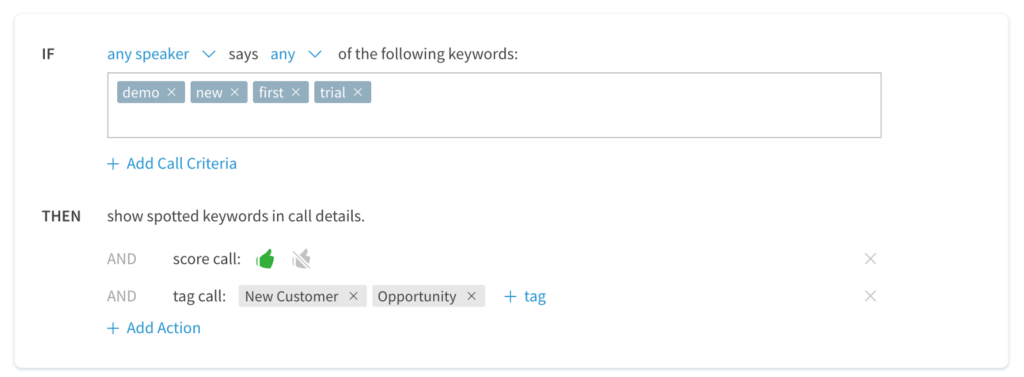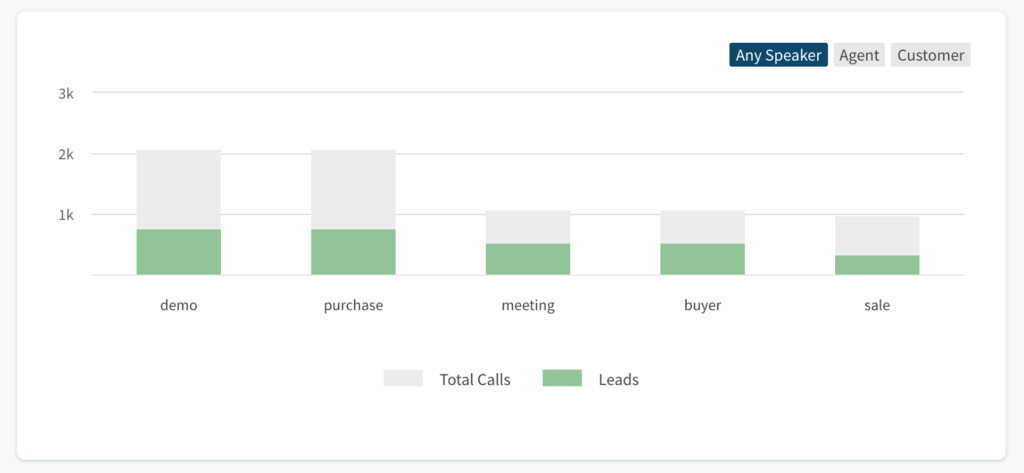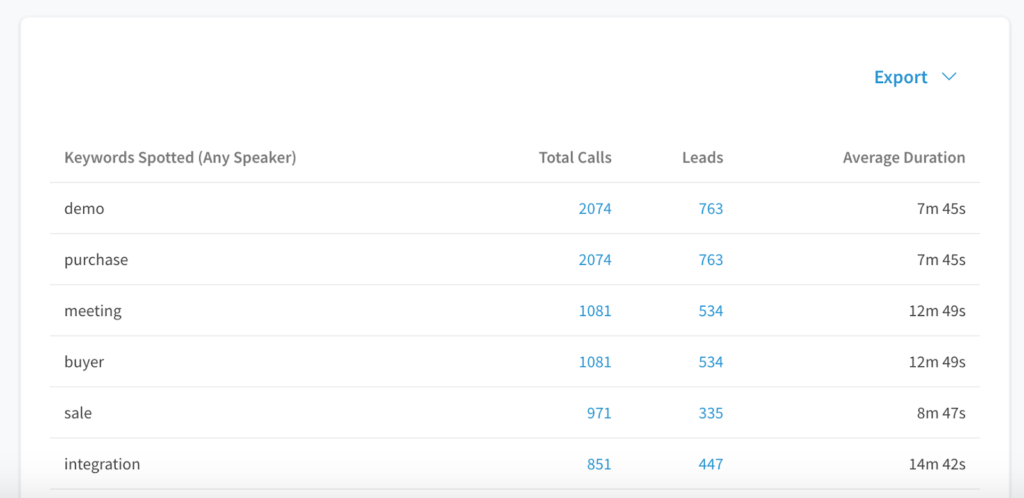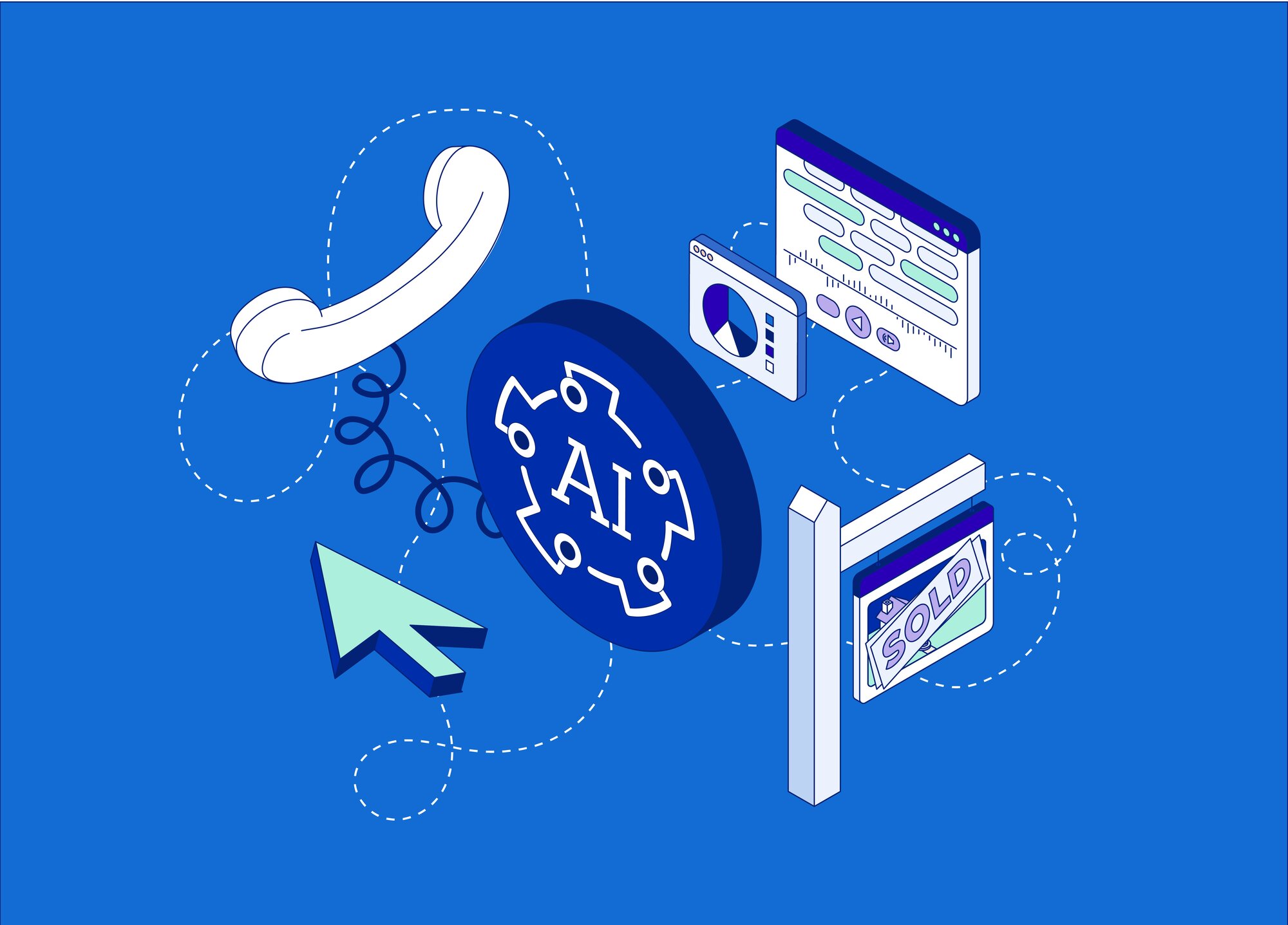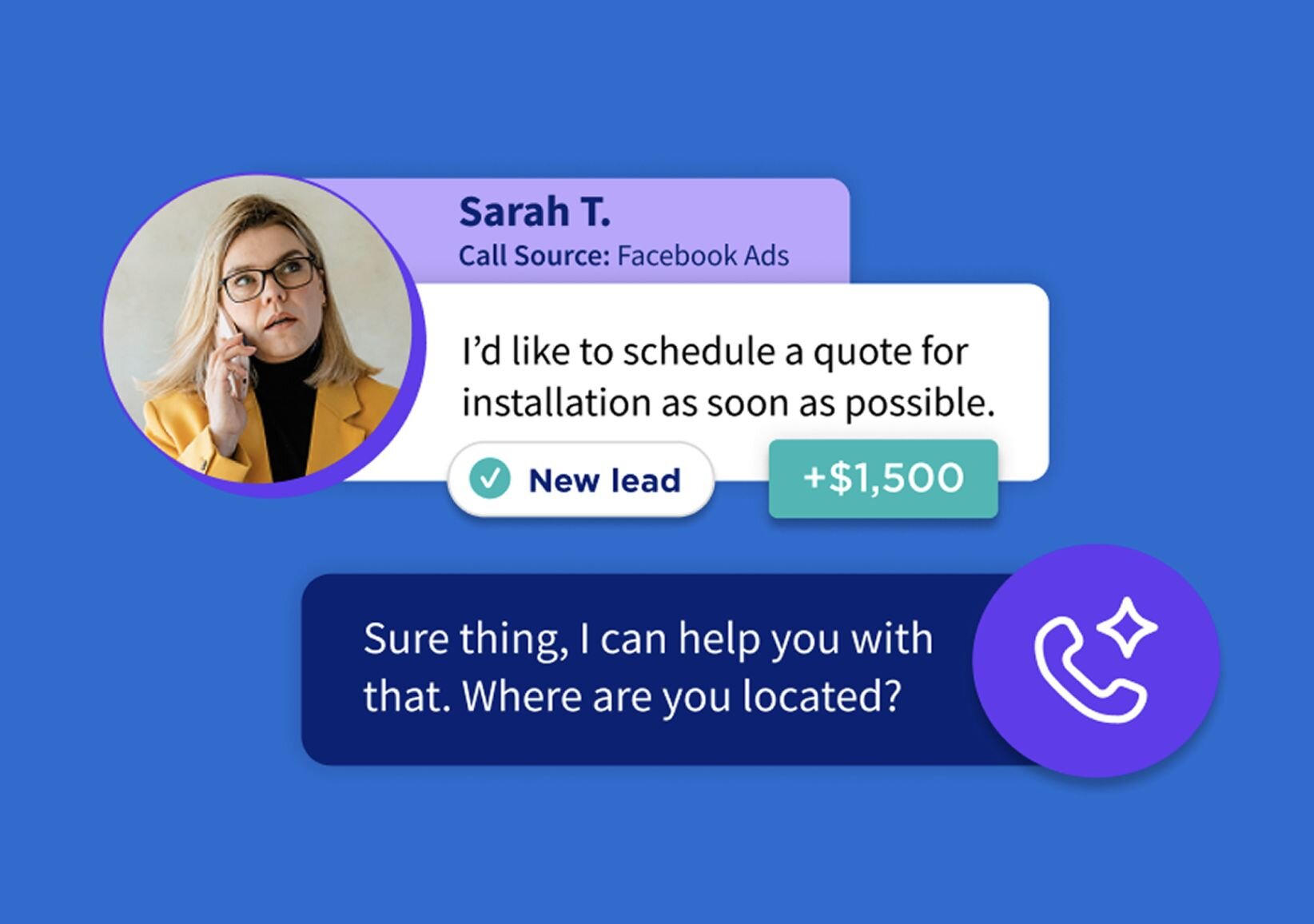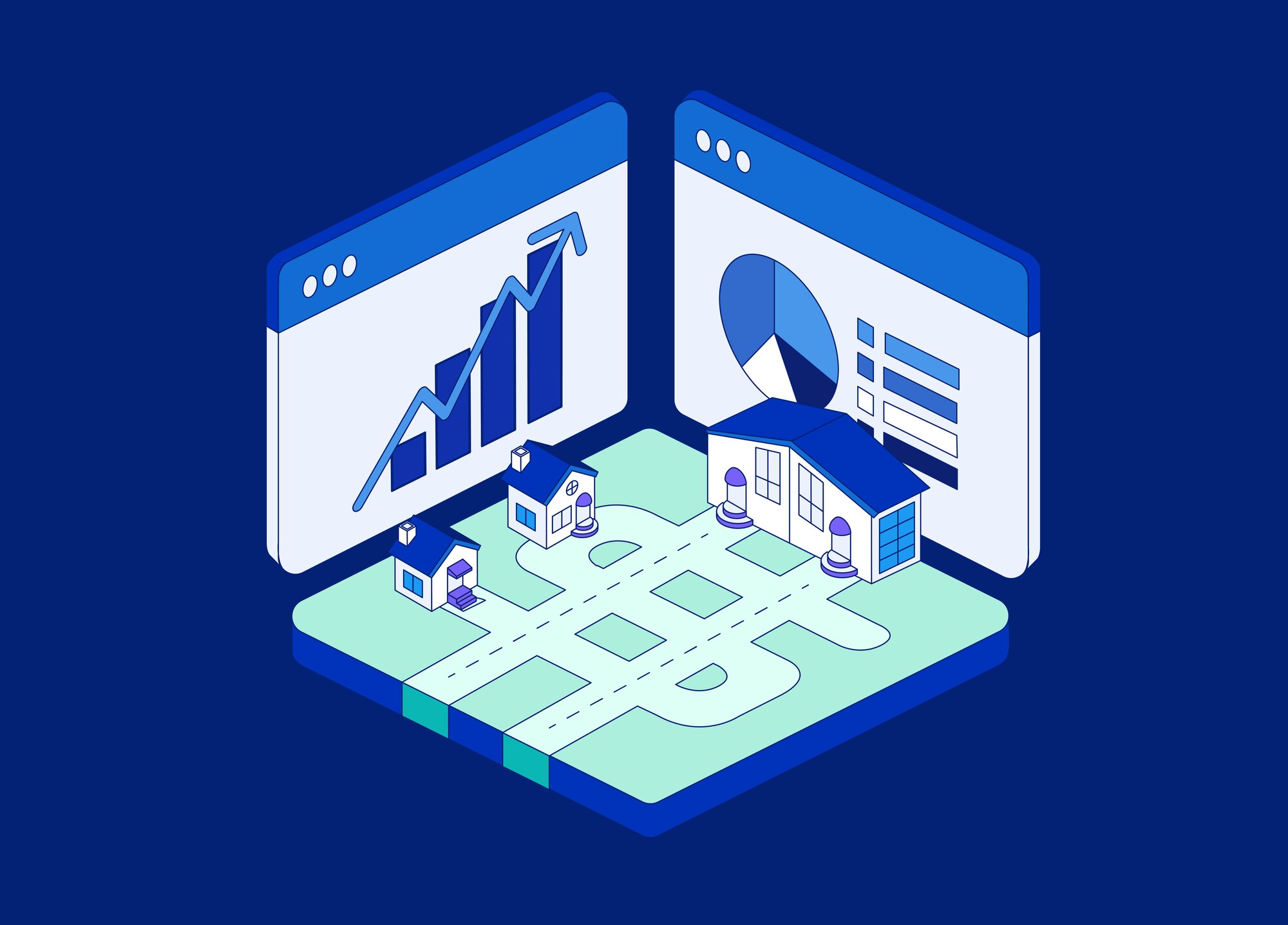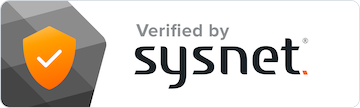Your business requires attention, care, and a great deal of time. You shouldn’t have to spend hours listening to phone calls when you could be getting other things done. That’s why we created Automation Rules — the latest and greatest addition to CallRail’s suite of Conversation Intelligence tools.
This feature uses advanced automation and artificial intelligence to listen for keywords spoken in every call to your business, so you don’t have to. Just pick a few words or phrases you’d like to listen for in your calls and let Automation Rules do the rest. We designed Automation Rules to help you understand the context of every call without having to listen to any recordings. It’s high-tech without the hassle.
Best of all, it only takes a few minutes to put Automation Rules to work in your account. Follow these pro-tips to get the most from Automation Rules and CallRail.
1) Start with Automation Rules
First things first: Call Transcriptions and call recording must be activated on your tracking numbers before you can use Automation Rules. While phone call recording is included free with every CallRail account, there is an additional per-minute cost associated with Transcriptions. If you don’t have these features active yet, the Automation Rules setup page will direct you to each of them.
When you’re ready to go, start by entering a few key terms or phrases you’d like to listen for in each call to your business. In this example, we’ll try some terms that are often heard in calls that result in new leads or conversions. With the following settings enabled, Automation Rules will listen for whether any of these words are spoken by anybody on the call:
Searching for something more specific? Try using the Speaker drop-down to customize who you’d like Automation Rules to listen to in each call:
But Automation Rules can also serve your business beyond just leads. This next example focuses on customer satisfaction — here, we’ll enter a few words that we’d want to act on if they were ever said by a customer in a call:
Learn more about Automation Rules in this help article.
2) Add actions to your key terms
Key Terms spotted in your calls will automatically appear in the corresponding call details page. Adding custom actions to those keywords can further automate the process of categorizing calls — you can select the + Add Action drop-down to automatically apply a value, score, or tag to any call that features the keywords you have entered:
This addition to Automation Rules is perfect for grouping your calls based on customer-type. In the example below, we’ll create a scenario that identifies new customers that are reaching out to our business for the first time:
With just a few custom actions like these, we can tag every call that includes any or all of our selected keywords as an “opportunity” and mark those calls as leads without ever lifting a finger.
- Check the Automation Rules Report
The brand new Automation Rules report puts keyword data under the microscope to help you better understand which keywords are used most frequently across all your calls. The report helps you better rank your key terms and provides a clear and total picture of which key terms are used most often in the calls that are marked as leads:
The graph can be adjusted to focus on keywords used by the agent, customer, or any speaker. Hovering over the bar graphs provides a breakdown of total calls and leads:
The columns below the graph show the exact number of calls that featured each key term and how many of those calls were marked as leads. You can also see the average duration of calls that feature your keywords and even drill down to a list of the calls where your key terms were spotted. You can export your report to the format of your choice at any time to share with your customers and stakeholders.
Learn more about the key terms spotted report in this help article.