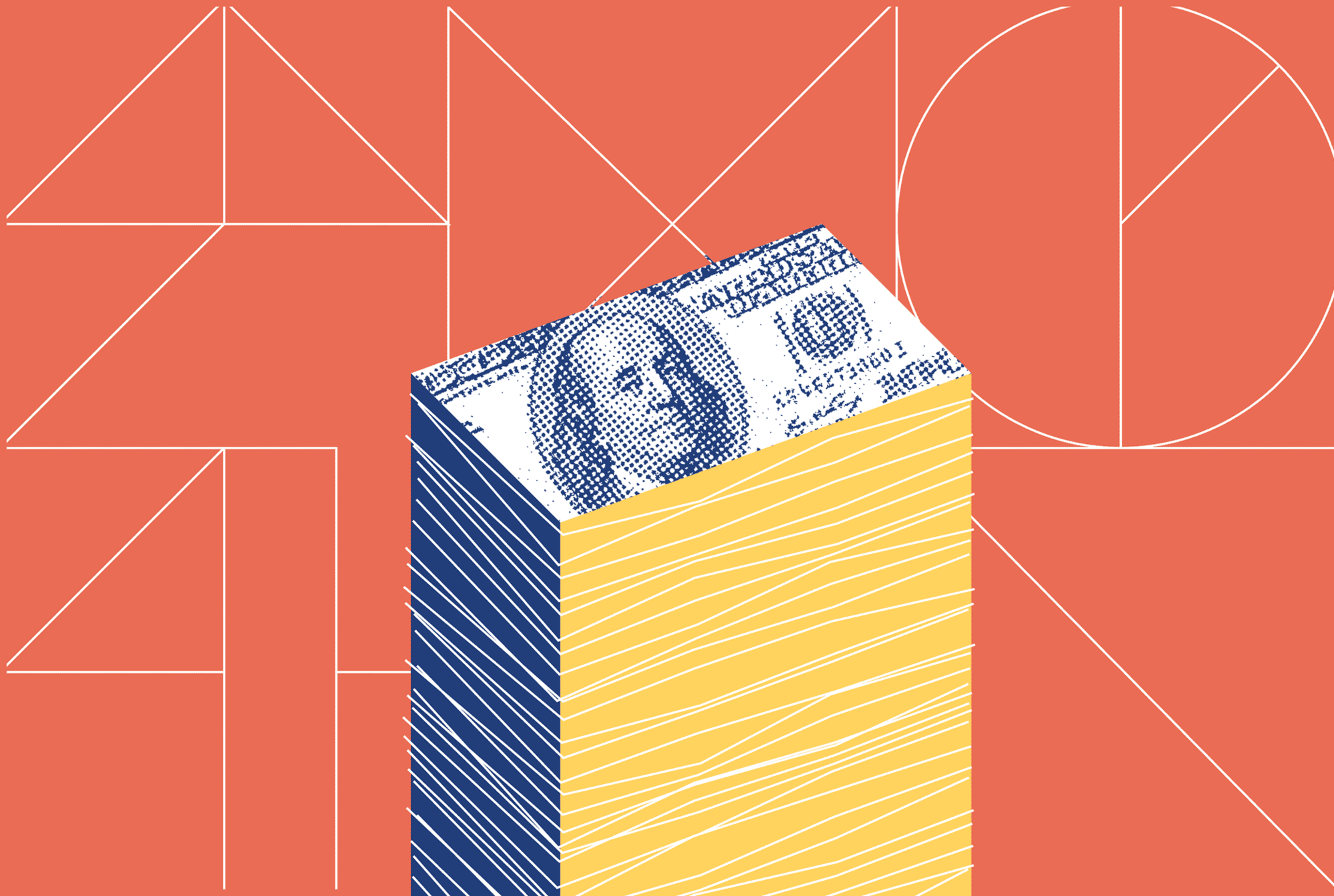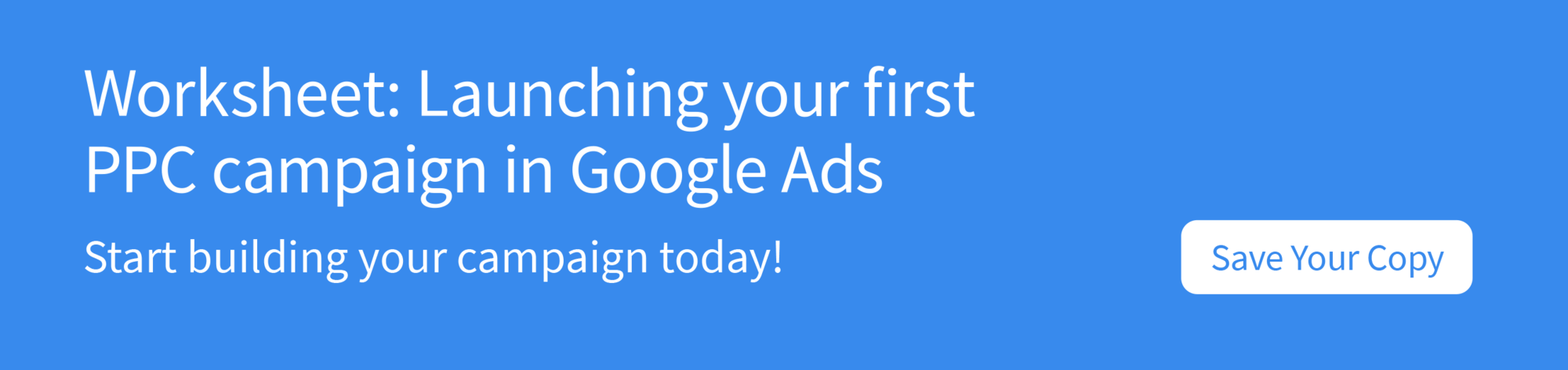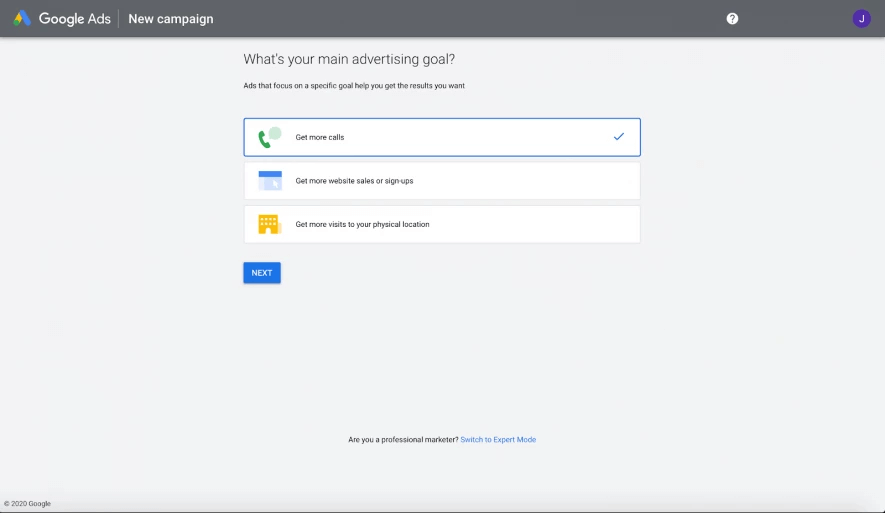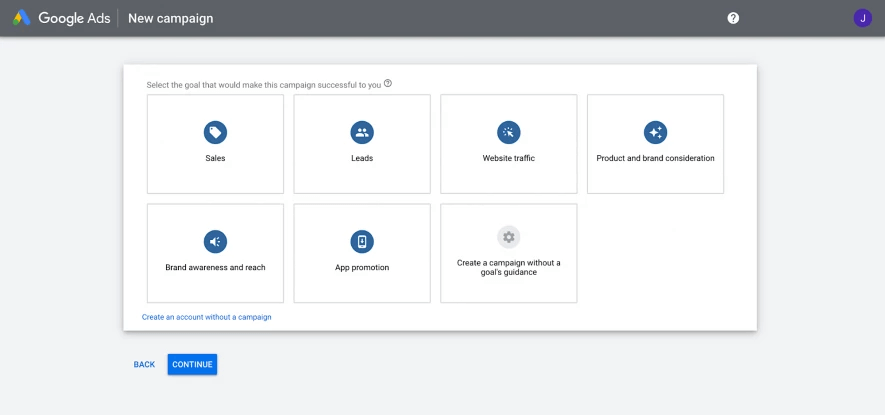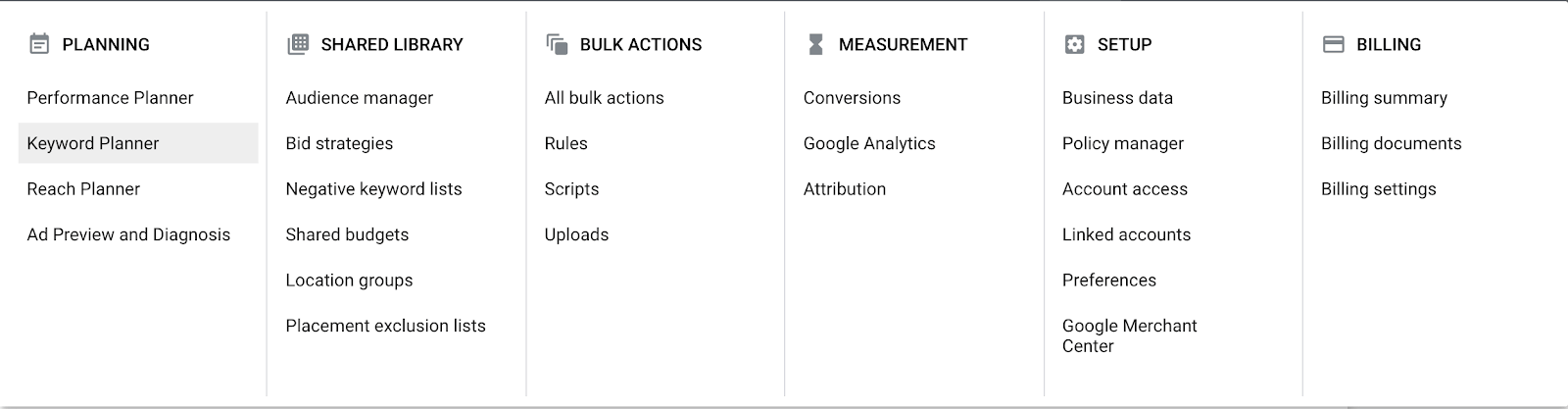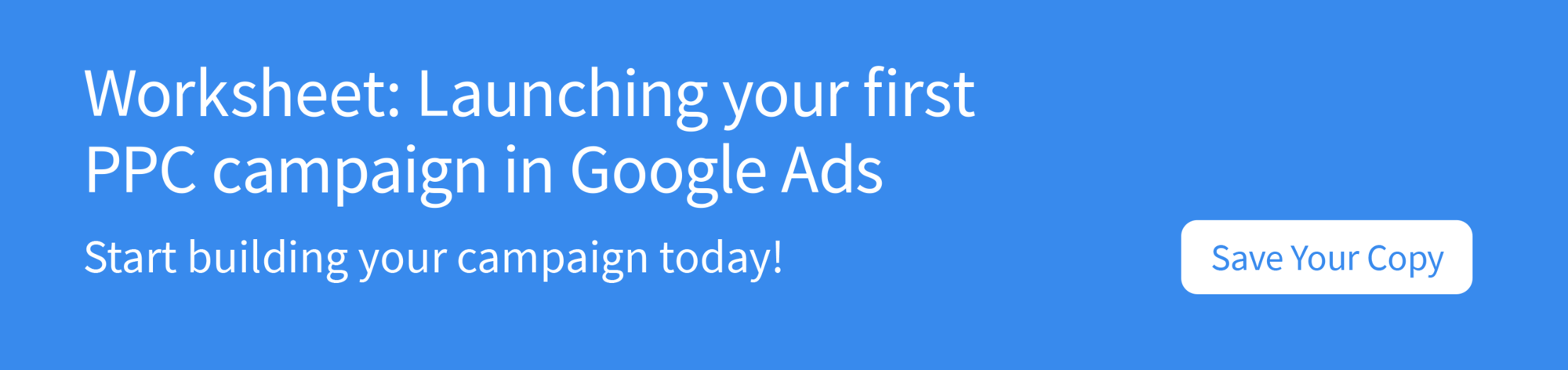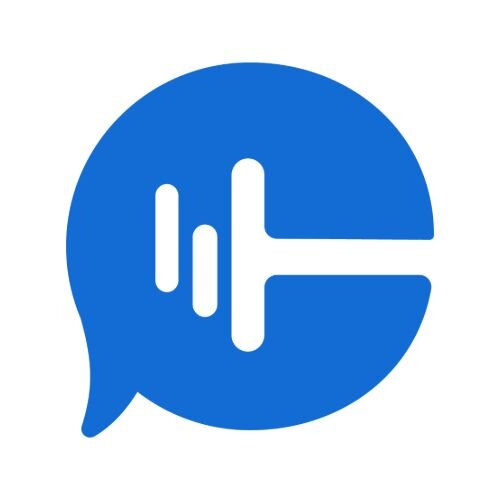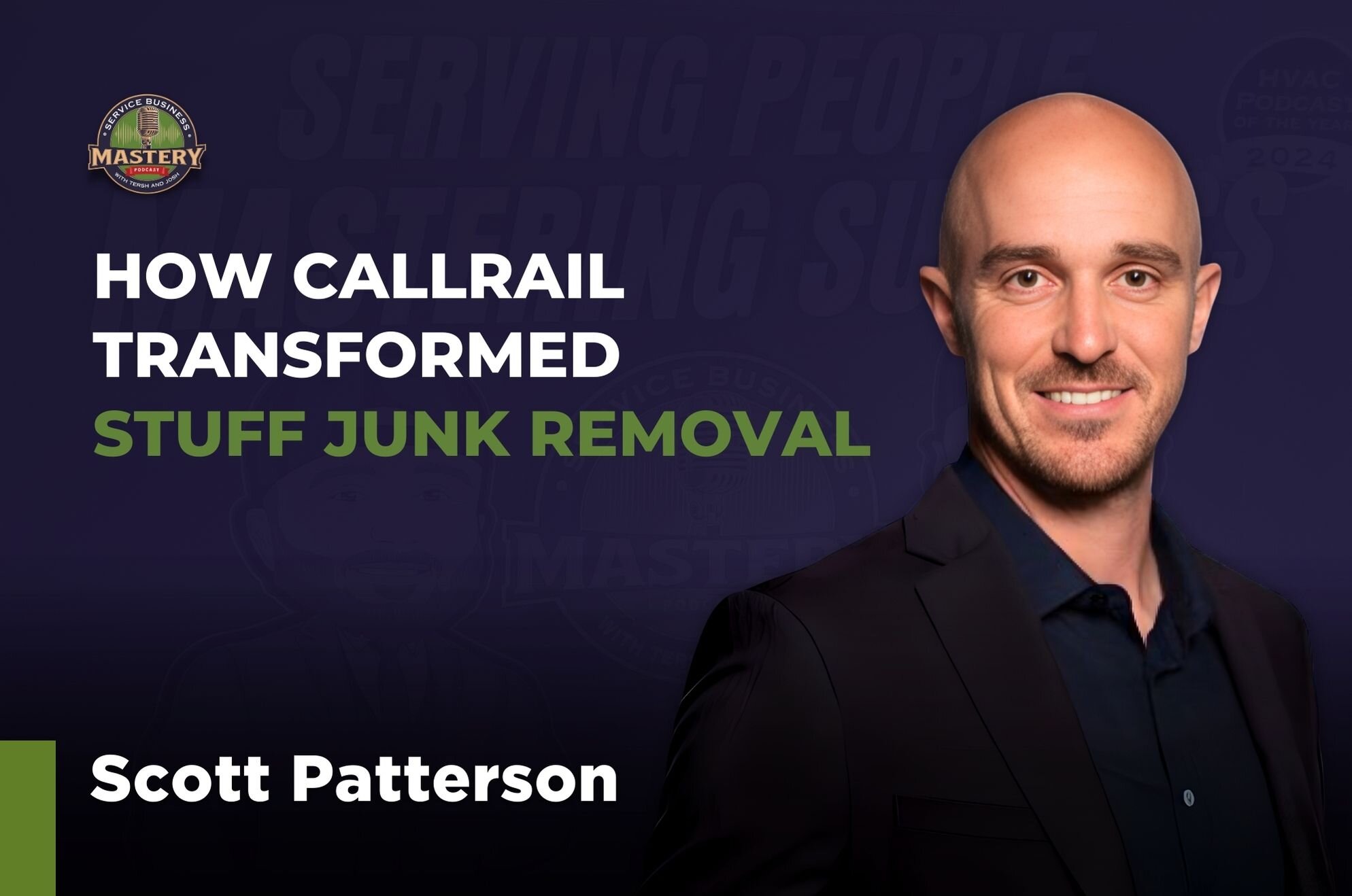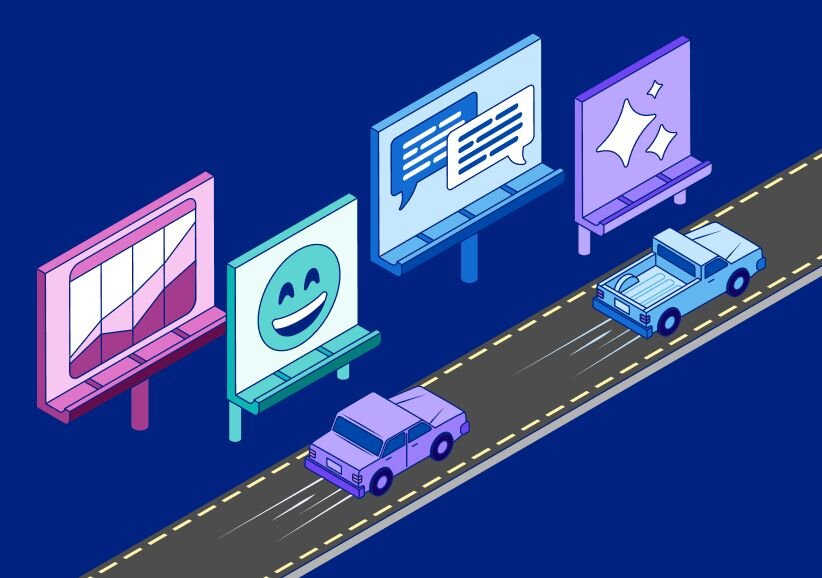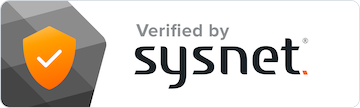Effective keywords are the cornerstone behind successful PPC campaigns. If you get this right, you’ll attract an ongoing stream of highly-relevant visitors to your site — leading to more conversions, a better bottom line, and a happy team all around.
That’s where Google Ads Keywords Planner comes in. This tool gives marketers the ability to not only find relevant keywords for their business, but to also forecast how well they’ll each perform: revealing precise estimated metrics and giving you the ability to segment according to specific demographic variations.
But it’s not quite as simple as merely opening the tool up and going from there. As with most of Google’s tools (Analytics, Ads, etc.), the more you learn, the better. In order to make the most out of Google Ads Keywords Planner, you need to have a solid understanding of precisely how it works.
We’re going to dive into what Google Ads Keywords Planner can do, the different options available to marketers, and how you can apply this to your own PPC campaigns.
The benefits of Google Ads Keywords Planner for PPC
PPC isn’t best used as a long-term brand awareness strategy — it’s a method for attracting high-quality visitors to your site: people who are ready and willing to buy your products. Of course, this doesn’t always happen. That’s just business. However, by using Google Ads Keywords Planner, you can set your campaigns up for the best possible chance of success.
Get the basics right
In short, Google Ads Keywords Planner helps you get the basics right. If your PPC campaign is going to be successful as possible, it should be based around keywords that:
- Attract the right type of visitors
- Attract enough visitors
Not only does Google Ads Keywords Planner help you find keywords and phrases that are most relevant to your business’s products or services — in turn attracting the right sort of visitors — but it also gives you the lowdown on precisely how many times people search for these keywords (and trends on how this has changed over time).
By using GAKP, you can maximize your PPC campaign’s effectiveness before it even begins. Picking the right keywords isn’t always as simple as it might sound. Sure, there may well be certain keywords that are relevant to your business, but people might not be searching for them right now — so it simply doesn’t make sense to run a PPC campaign based around them.
Get your budget in order
Google Ads Keywords Planner is also a great tool for helping you benchmark your PPC budget going forward. Though the estimates that it gives are only that — estimates — they can still be pretty useful in giving you a rough range for how much you’re going to spend (with their suggested bid estimates) and how much you might expect to receive in return.
As the old adage goes, you’ve got to spend money to make money —though parting with your organization’s hard-earned cash can sometimes be a bitter pill to swallow (especially if you’re only a small company).
However, seeing how much you should receive in return helps to sweeten the deal… Spending $250 on PPC isn’t so much when you expect to get $600 in return, is it?
PPC Keyword Match Types
When creating your ads, Google Ads Keyword Planner gives you a degree of flexibility over who’s able to see them: allowing you to cast your net as wide or narrow as you deem fit. While you may think the more clicks the merrier, if you’re constantly attracting visitors who don’t actually end up converting, then you’re just pouring money down the drain.
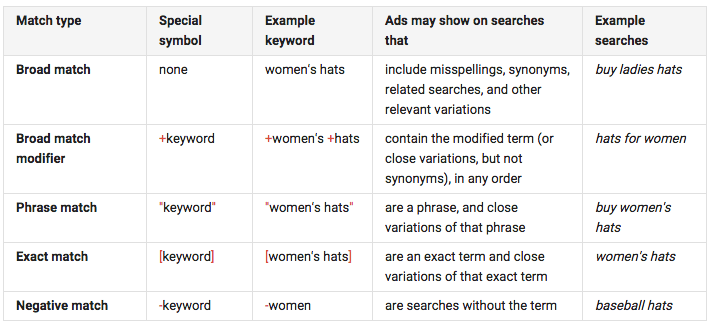
What is Exact Match?
- Definition: Exact match shows your keywords to anyone who searches the exact keyword or close variants of it — this even includes words with the same meaning as your keyword.
- Example: “Used car” and “second-hand car” essentially mean the same thing — so people searching these two terms would both be shown your ad.
- Explanation: There’s a tradeoff at play here regarding your traffic: high-relevance, but low-volume. If you’re only looking to attract visitors to your site/landing page that actually have a good chance of converting, then this is the most specific way to go about doing this.
- How to use it: Put brackets around your PPC phrases/keywords.
- Pros: The highest ROI of all the options, low cost (as you generally receive the lowest volume of clicks), and it gives you the greatest control over who sees your ads.
- Cons: Low traffic, you miss potentially valuable traffic that’s broadly related to your keywords/phrases, and you won’t be able to capture long-tail data.
What is Phrase Match?
- Definition: Phrase match shows your ad to people who search for your precise keyword/close variants and to any searches that include additional words before or after this. It’s also worth noting that the precise word order in the phrase can change (so long as the meaning stays the same).
- Example: Taking the above example, if your key phrase was “second-hand car”, then it would also show your ad to people Googling “second-hand car for sale in Atlanta” or “best places to buy a second-hand car.”
- Explanation: Phrase match is basically more targeted than broad match but less targeted than exact match — it’s a decent middle-ground between the two.
- How to use it: Put your particular phrase in quotation marks to use the phrase match feature.
- Pros: Drives more high-quality traffic than broad match, might also bring in relevant traffic that would’ve been missed if you’d been using exact match.
- Cons: Doesn’t bring in the sheer volume of traffic that broad match does, and it’s neither here nor there — while you have more overall visitors than exact match, you can’t be 100% sure that all visitors are that relevant to your landing page’s goals.
What is Broad Match?
- Definition: Broad match shows your ad to any visitor who searches for broadly similar keywords or phrases (with Google being the judges of whether something is broadly similar or not).
- Example: For example, let’s imagine you Google ‘tennis ball’. This might throw up results for the following: ‘tennis balls for sale’, ‘how tennis balls are made’, ‘American Tennis Association Annual Ball’, an article entitled ‘Why tennis is a ball’, and so on.
- Explanation: Broad match — the default setting for Google Ads — is a pretty catch-all strategy that’s great for companies who are simply looking for traffic. If your primary goal as a marketing team is to bring in more traffic (this might be the first step to unlocking further budget), then this is certainly one way that you could go about it.
- Pros: More people see your ads which leads to more traffic to your site — this can be useful if you’re looking to slowly lead your prospects down the funnel or generally increase your brand awareness.
- Cons: Low ROI… You could end up paying for lots of visitors who never convert. The goal of PPC is conversions, not traffic.
How to get started with Google Ads Keyword Planner
Now we’ve run through the basics, let’s take a step-by-step look at how you can get started using Google Ads Keyword Planner.
Set-up (if you don’t have a Google Ads account)
Head to Google Ads
Click on the ‘New Google Ads Account’
When it asks what your main advertising goal is, scroll down to the bottom of the page and click ‘Switch to Expert Mode’ — this will show you what you’re looking for without going through the process of defining any specific advertising goals
Down on the bottom-right, click on ‘Create an account without a campaign’
Confirm your business info (don’t worry, you won’t have to enter any billing info)
It’ll now take you to the general ‘campaign overview page’, showing ‘Search’, ‘Reports’ and ‘Tools and Settings’
In the ‘Planning’ section/column, click on Keyword Planner
Done!
Set-up (if you do have a Google Ads account)
But wait — what if you’re already running ads? If so, no problem: simply head straight to Keywords Planner and log in.
Discovering new keywords
This first option allows you to find relevant keywords for your business. Of course, many of these will be slight variations of keywords that you’re already using, but that’s alright — if people are searching for them, they could potentially bring valuable traffic to your site.
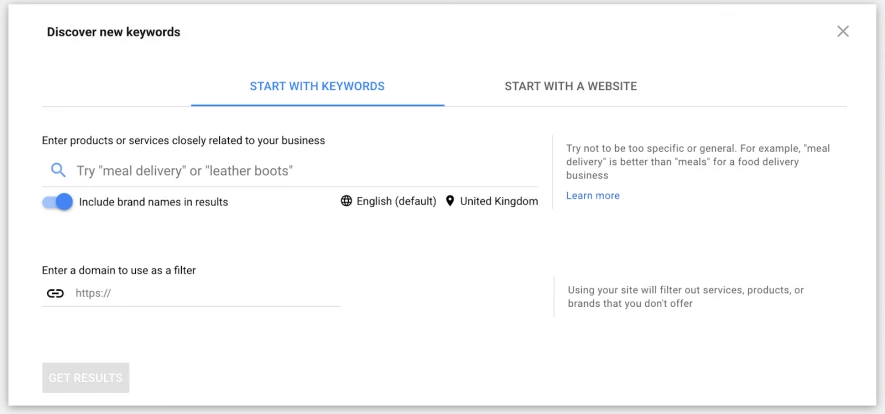
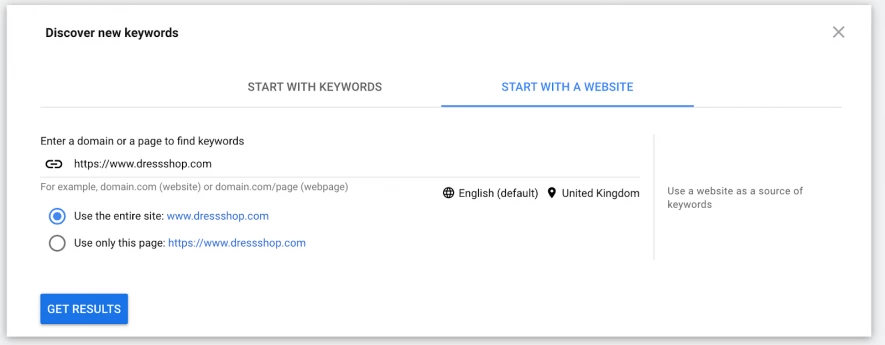
Once Google gives you your list of keywords, you can then get to work filtering them according to what you’re looking for: average monthly searches, keyword text, competition, organic impression share, top of page bid, or you can choose to exclude keywords already in your account.
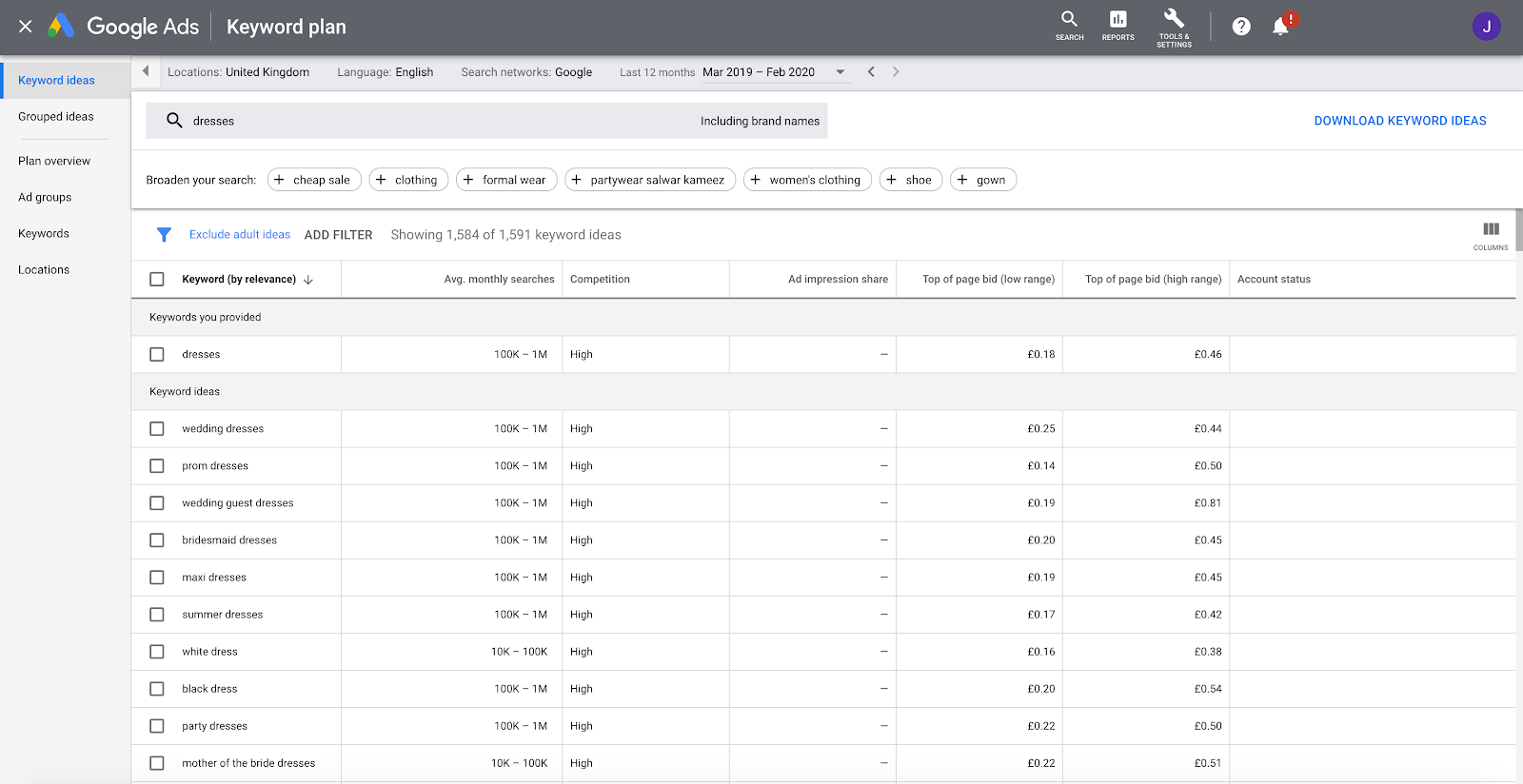
Getting metrics and forecasts for your keywords
Once you’re armed and ready to go with a list of keywords, you can then set about working out which ones are going to perform best. Google Ads Keyword Planner gives 30-day predictions, so it’s good for working out what’s going to be effective in the here and now (rather than giving long-term estimates).
This helps you take advantage of seasonal trends — for example, results in the lead-up to Valentine’s Day will be more romance/flowers/chocolate/cards-focused than at other times of the year. Likewise, in the mid- to late-May, you might see plenty of visitors searching for rainbow-colored products (given that Pride events generally take place in June).
Google’s pretty thorough with its predictions; you can see the estimated clicks, impressions, overall cost, CTR, average CPC, and average position. Plus, if you add in your own estimated conversion metrics, then it’ll show you the individual campaign (or multiple campaigns’) predicted performance.
No two campaigns are ever the same, so don’t go banking on these figures — after all, they’re only estimates. However, it can be useful (and pretty fun!) to see the estimated ROI of each campaign before it even begins.
Plus, you can also segment these results according to location, language, device, and date range, which is ideal if you’re running campaigns targeted at specific demographics.
Your very own PPC consultant
Picking the right keywords is the key behind running successful PPC campaigns. Fortunately, with Google Ads Keyword Planner, you can have all available data to hand when beginning your PPC journey. So go out, get used to the tool, and you’ll start to see the impact that it can have not only on your PPC campaigns, but on your organization’s bottom line as a whole.