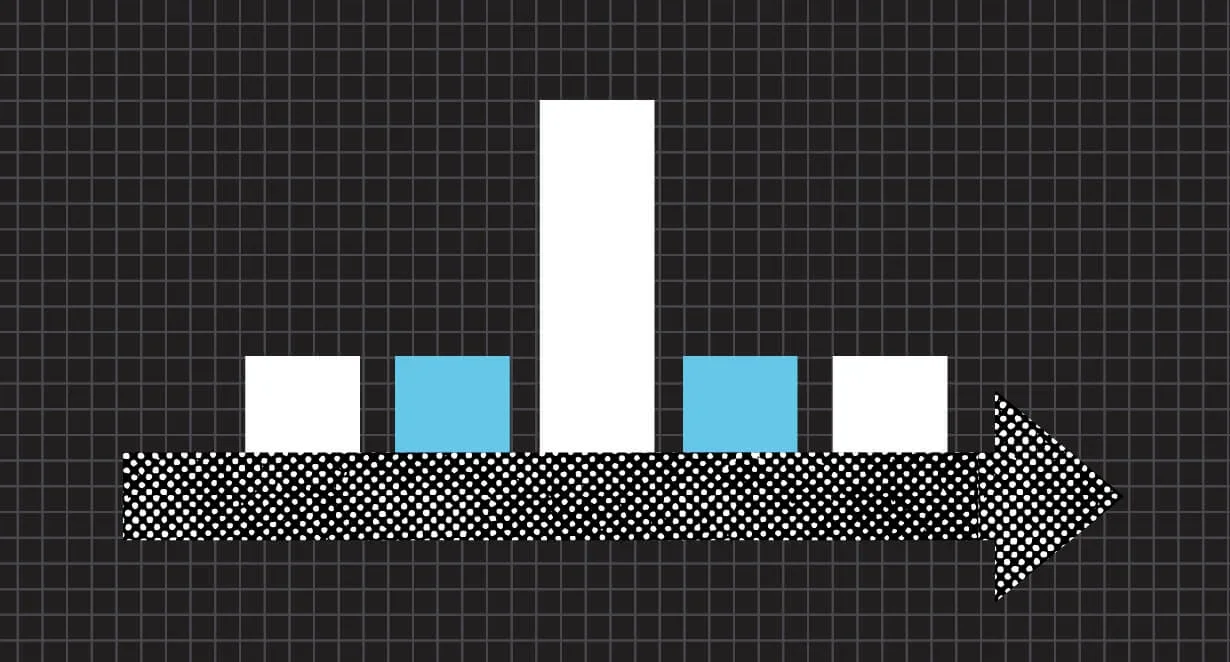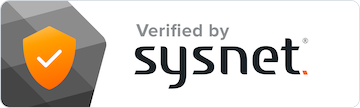Attribution is at once a simple and complex process: Although it’s easy to set an attribution model in Google Analytics, it’s tough to weigh the implications of each model, especially with the model you choose affecting the perceived value of your campaigns. And if you want to set up a custom attribution model, you need a deep understanding of both the attribution process and the Google Analytics platform.
Whether you’re new to understanding attribution or are looking for ways to improve your modeling and the accuracy of your data, let’s review the role of attribution models in Google Analytics, and how you can modify them to gain a better understanding of your data.
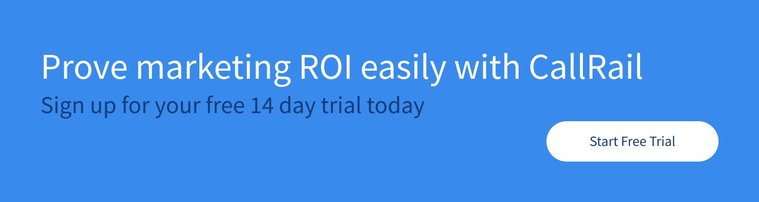
The impact of attribution on analytics
Any marketing department leader or marketing agency uses analytics to assess the performance of campaigns and to guide strategic decision-making in the future. The goal of using Google Analytics is to gather data and intelligence that tells you where you’re succeeding, where you’re struggling, and how you might improve your marketing spending in the future.
If your top marketing channel converts 10% of its touches, and your worst-performing marketing channel doesn’t convert anyone, it could prompt one of several actions: changing your messaging or other strategic elements of the underperforming channel, shifting money from that channel into other marketing options, or even abandoning the poor-performing channel altogether.
But the numbers can tell a different story based on the attribution model you choose. If you switch from a last-touch model to a first-touch model, virtually all of your marketing channels are going to experience changes to their return on investment (ROI). In other words, the value you see in your Google Analytics reports is determined, in part, by how you decide to weigh that value in the first place.
Marketers have many attribution models to choose from. A handful of popular options are available in Google Analytics. If you’ve been using Google Analytics but you haven’t set or adjusted these attribution models, it’s time to dive in and take control of this important setting.
The default attribution models found in Google Analytics
Google Analytics offers seven default models that are already built into the platform. Businesses and agencies can easily choose any of these models, or switch to them, in just a few clicks.
Below are the default models used by Google Analytics, plus explanations on how the platform specifically defines and analyzes each.
- Last-touch attribution: With this model, 100% of a conversion’s credit goes to the last ad channel that interacted with the user, no matter how many points of contact the brand had with that customer prior to conversion.
- First-touch attribution: The opposite of the last-touch model, this model gives all of the credit to the first point of contact between a marketing channel and the customer.
- Linear attribution: With this model, credit for a conversion is divided evenly among every channel involved in the path to conversion.
- Time-decay attribution: This model gives more weight to the more recent points of contact. The last point of contact receives the largest share of credit, with that credit declining up the line until the first point of contact, which receives the least amount of credit.
- Position-based attribution: This model weighs the start and finish of the path to conversion the heaviest, giving the first and last touch 40% of the credit each. The remaining 20% is divided evenly among all touches in the middle. Last non-direct click: This model gives attribution to the last point of contact that didn’t result from a direct visit to a website. This is the default model used by Google Analytics, so if you haven’t adjusted attribution models in your dashboard, this is the one your account is using.
- Last Google Ads click: This model gives credit only to the last touch with a Google Ads product. This can be helpful when you’re evaluating the performance of Google Ads campaigns in isolation from other strategies.
For some businesses, these attribution models will offer the insights they’re looking for to guide their marketing strategy. In other cases, a more customized approach will be needed.
Setting or changing your Google Analytics attribution model
Whether you’re setting an attribution model for the first time or looking to change from one model to another, here’s the basic process to accomplish this in Google Analytics:
- In your Google Analytics dashboard, click Conversions > Multi-Channel Funnels > Attribution > Model Comparison. This lets you view the various default models offered in the platform if you’re considering one of those models. Use the comparison tool to see how the data offered by each model affects your understanding of each channel’s effectiveness.
- Visit your first Campaign page, and then click in the Keywords tab to view the reporting table.
- Click on Columns, Custom Conversions, and then the Google Analytics button.
- Click Create to build a new column. This is where you select an attribution model and have campaign performance data filtered through this perspective.
- From a list of options, choose your metric; this will be the attribution model used to contextualize your data.
- Click Save to use this model going forward.
One note: If you’re changing an existing attribution model, adjust step four by editing a column that already exists, rather than creating a new one.
How to build a custom Google Analytics attribution model
Some marketers will decide that the default attribution models don’t provide the insights they need. In those cases, a custom attribution model can be created in Google Analytics.
Here’s how to build one of these models and activate it in your Google Analytics dashboard:
- Click Conversions > Attribution > Model Comparison Tool, and then go to the Last Interaction drop-down menu. Click on “Create new custom model.”
- Name your model. The name can be numbered if you plan to create several custom attributions, or it could be based on the unique modeling attributes you want to implement. The name isn’t really important as long as you remember it.
- Choose your baseline model. This will be the attribution model you want to modify. Think of this as the attribution model that comes closest to achieving your desired attribution capabilities. You can then adjust the characteristics of this model to get exactly what you’re looking for.
- Set your custom attribution settings. Decide whether you want to customize the look-back window, which is the period of time over which a user’s activities will be counted in the attribution process. You can set this window between one and 30 days. You can also adjust the amount of credit given to each point of contact based on the site engagement generated from each touch and integrate your own weighting rules to further customize attributions.
If you’re still new to attribution modeling, it’s best to start with default models and move to custom attribution only after you have a strong familiarity with how attribution works, and what you want from an improved modeling method. Use a custom attribution model only if you can make a strong case for why a customized approach offers better insights than the existing default options.
Conclusion
Attribution modeling delivers greater value over time, with the insights into your marketing performance guiding changes that deliver better results and ROI. Because of the central role of attribution in digital marketing, it’s important to keep this aspect of analytics top of mind as you create and analyze campaigns.
Still looking for more information on how to make the most of your attribution modeling? Download our attribution reporting worksheet today.