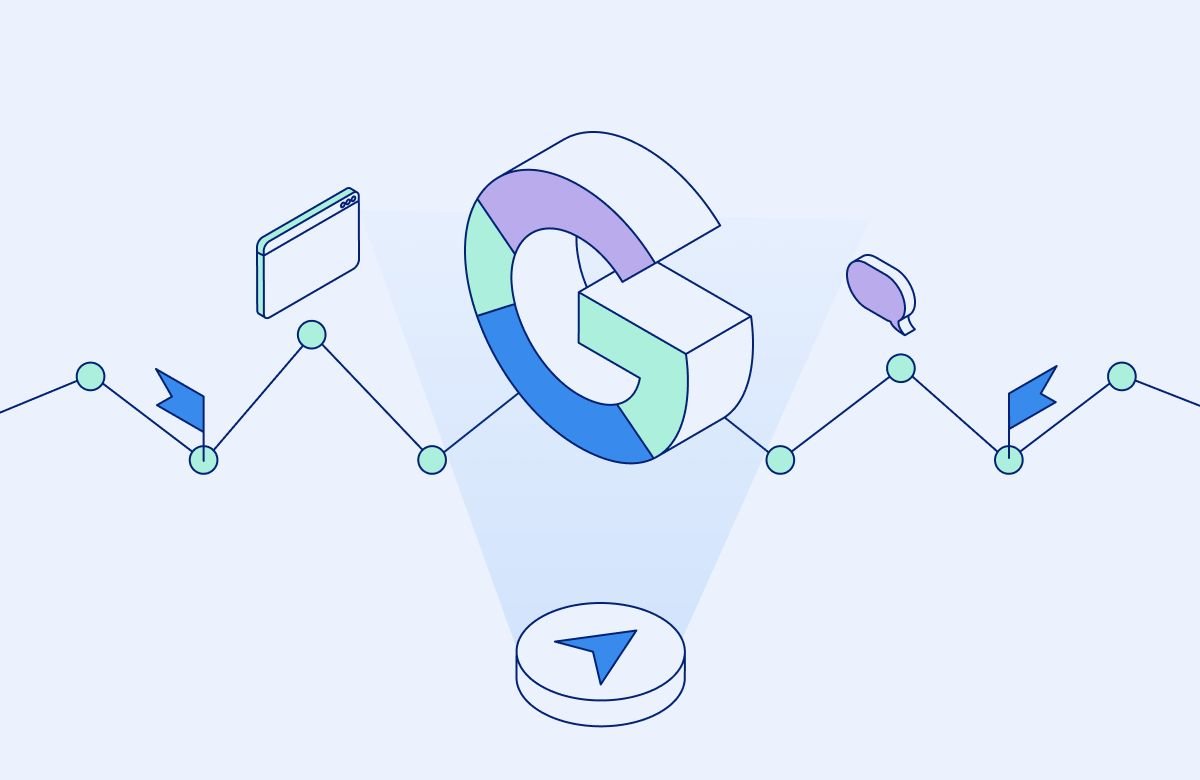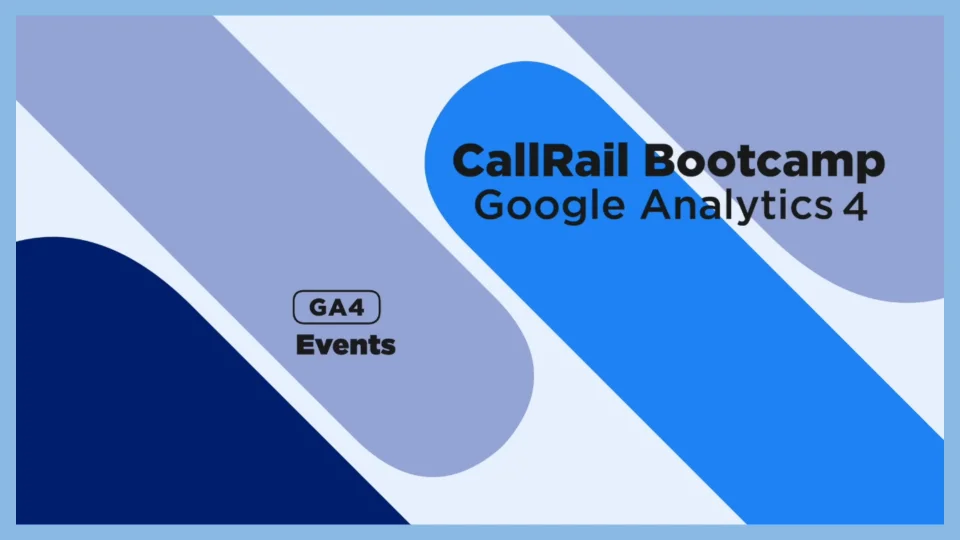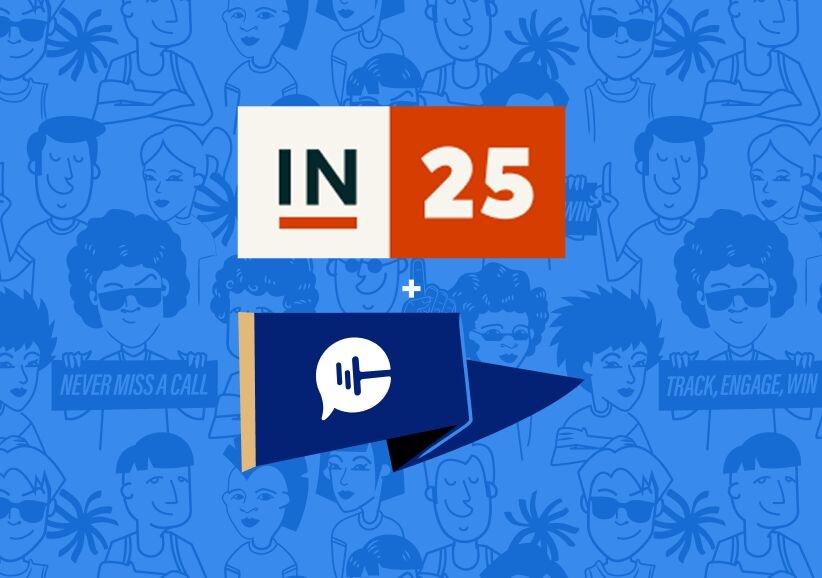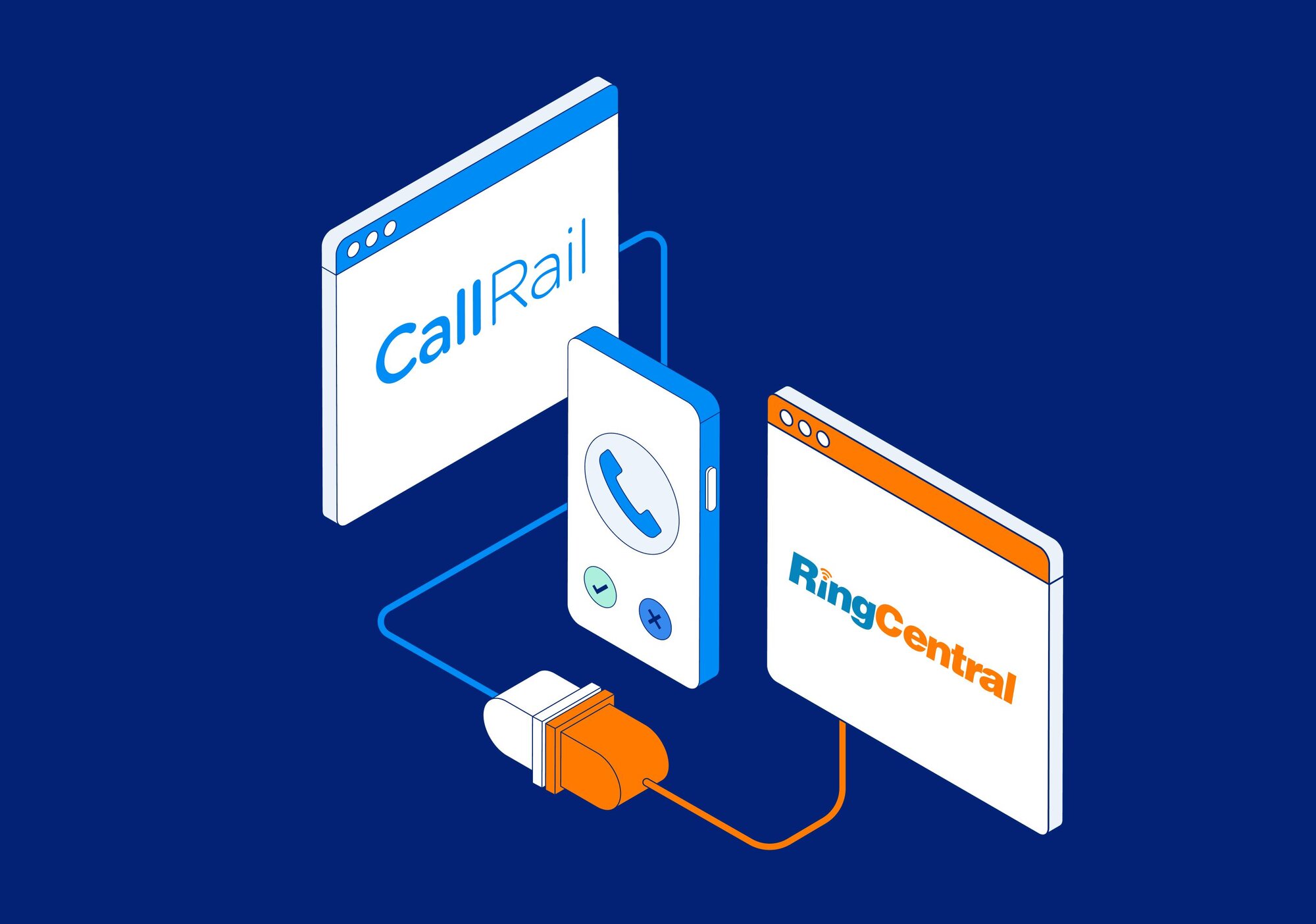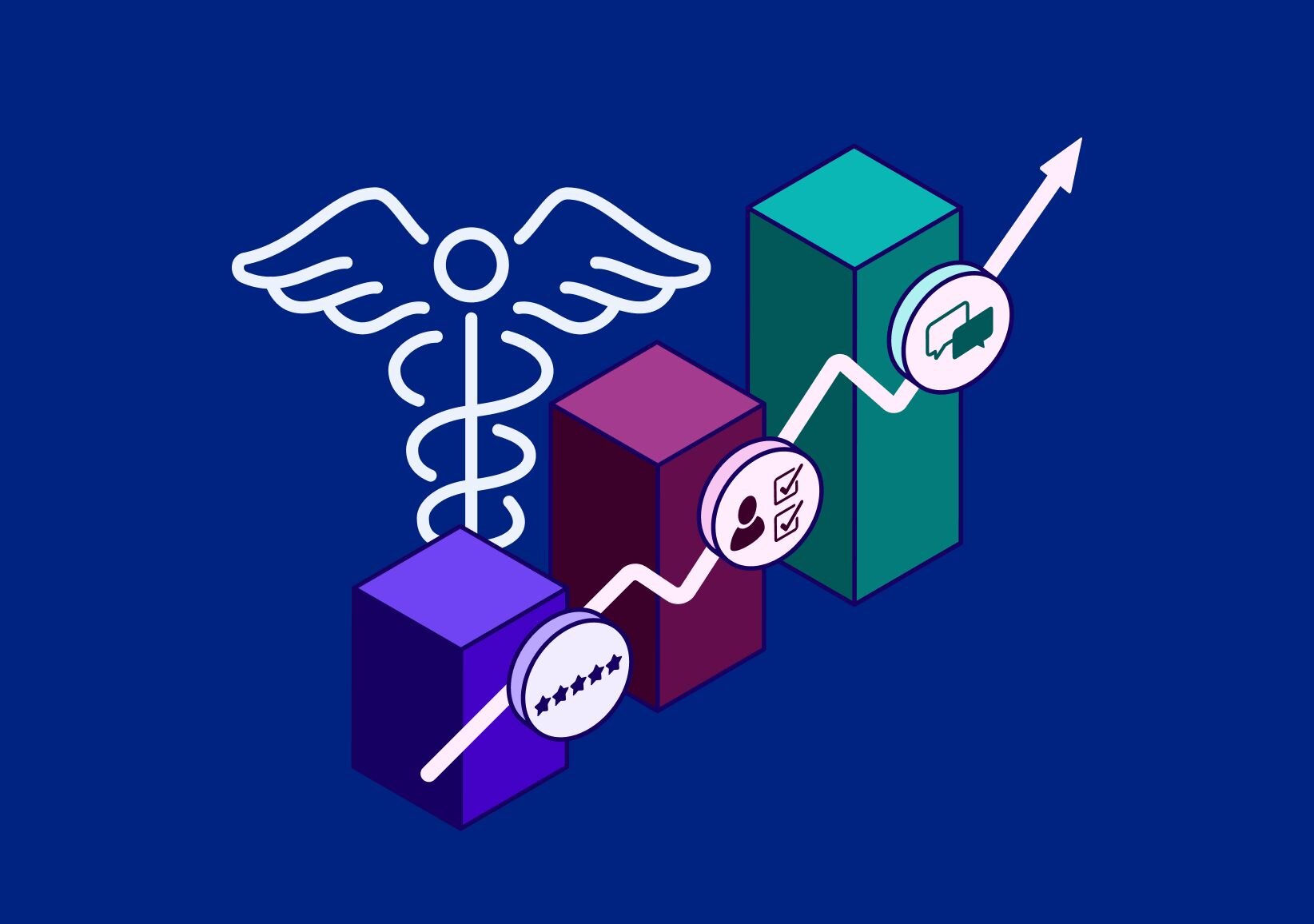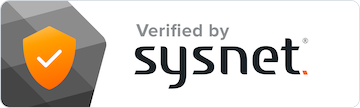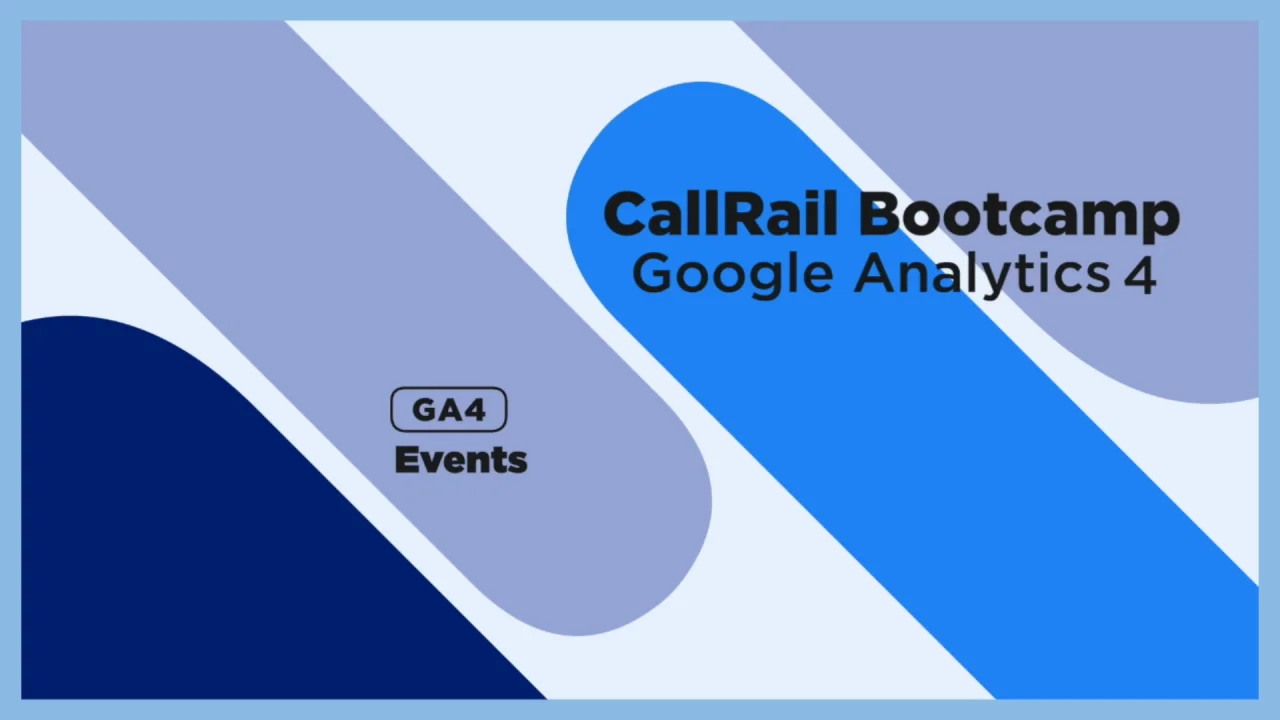In just a few short months, all Google Analytics users will be switched over to GA4. This new version of Google Analytics differs from the current Universal Analytics in a number of ways, but the biggest change users should prepare for is the new feature known as Events, which will in many ways replace what are currently called Sessions.
Our full guide to GA4 walks through all of the changes in detail, but for now, let’s take a deep dive on Events, so you can prepare your marketing strategy before switching over.
What are events in GA4?
Events are how GA4 measures the different actions users take on your website. In the outgoing version of Google Analytics, you may be familiar with Sessions. Sessions will still be visible in GA4, but Events will be the primary way you’ll gather insights on user behavior.
To see Events in your GA dashboard, navigate to the Reports tab on the left-hand menu. From there, click on Engagement, and you’ll see Events listed underneath.
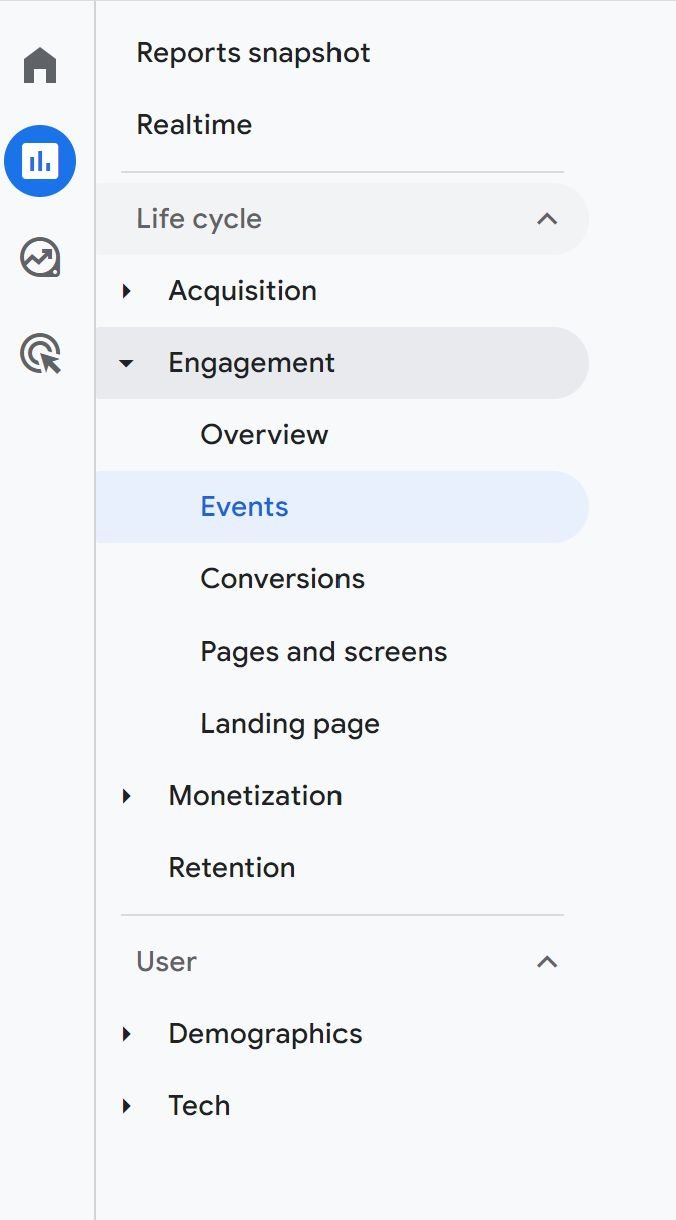
How Events differ from pageviews and screenviews
In GA4, you’ll be able to see pageviews and screenviews in Google Analytics. These are not to be confused with Events, as they are quite different.
Pageviews are a type of event, automatically triggered when a user visits a page on your website either on their desktop or mobile device.
Screenviews are similar to pageviews, but instead this metric tracks user visitations within an app.
The 4 Event Categories in Google Analytics 4
GA4 divides Events into four categories. We’ve covered each one briefly here, but be sure to look at Google’s full list of Events as you’re exploring GA4.
Automatically collected Events
There are a number of activities that GA4 will track automatically once you’ve installed the Google tag or Google Analytics on your website. These include some vital information for any business, including in-app purchases and Firebase app actions. GA4 will also measure what’s known as Engaged sessions, which are sessions that meet any of the following criteria:
- Lasted longer than 10 seconds
- Had a conversion event
- Included at least two page or screen views
Enhanced Measurement Events
Users have the option to enable these sort of Events in their settings. If you choose to do so, GA4 will immediately start tracking events that can give you deep insights into how users engage with the content on your website.
The metrics tracked under this category include:
- Page views
- Scroll depth
- Form interactions
- Video engagement
Though form submissions are automatically tracked on your site, GA4 will not automatically mark calls as events. Fortunately, CallRail users can easily start tracking phone calls as events using the CallRail Google Analytics integration.
Recommended Events
Like Enhanced Measurement Events, you’ll need to set up Recommended Events in order to see their data. These metrics come with predefined names, and can show you information like:
- Online sales
- Game engagement
- General user behavior
Custom Events
If you want to track something and can’t find a way to do so using Events in the other categories, then you can create your own Custom Event. We’ll cover how to set these up later in this article.
Setting up Event Tracking in GA4
Ready to test drive GA4 and start viewing Events occurring on your website? The first step is to log into your Google Analytics account. You may see a banner running across the top of your dashboard that has the option to “Manage GA4 Migration,” which will take you right to the set-up area.

If you don’t see this banner, then navigate to your settings by clicking the Gear icon in the lower-left of your screen, then select GA4 Setup Assistance from the menu under the Property column.
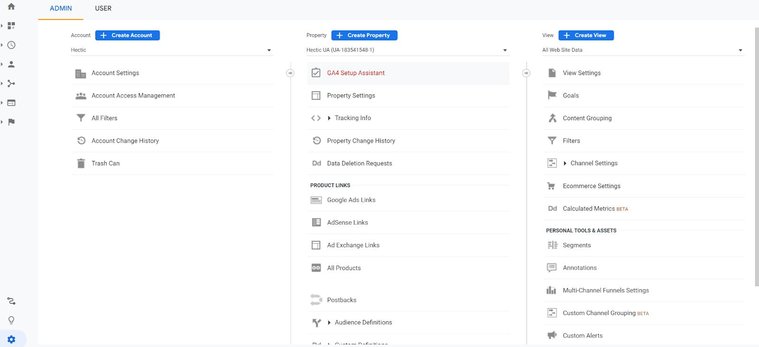
Once you open that up, you’ll have the option to set up a new GA4 property, or connect an existing property. When you make your selection, you’ll see further instructions on how to start tracking based on the CMS you use to manage your website. (For example, Wordpress users will be prompted to install the MonsterInsights plugin.)
How to Create & Track Custom Events
Setting up Custom Events in GA4 is simple. Once you’re in your GA4 account, open the the Admin panel and select Events from the Property column.
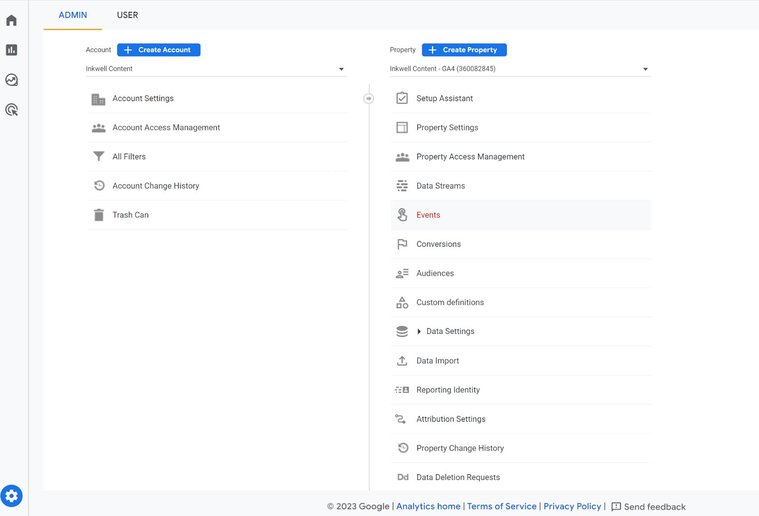
There, you’ll find a screen that allows you to fill in the details of the custom event you want to create.

Once set up, it will take anywhere from two to 24 hours for your data to start pulling into GA4.
While you’re waiting for the data to come through, take a moment to set up the tracking for the same event in Google Tag Manager. Here are Google’s instructions on how to set that up.
How to set up Event parameters and call tracking in GA4
GA4 allows you to drill down even deeper into your data by setting up Event parameters. For example, you can use Event parameters to see which specific items a a customer looked at before purchasing, or indicate whether a website visitor was also a first-time caller.
How to set up Event parameters
To get started with event parameters, youll first need to be sure GA4 is fully installed and tracking data. If you want to track calls in Google Analytics, you’ll also need to follow these instructions to set up the CallRail Google Analytics integration.
Once that’s done, you can create your own Event parameters by going into your settings on GA4 and click on Custom definitions under the Property column.
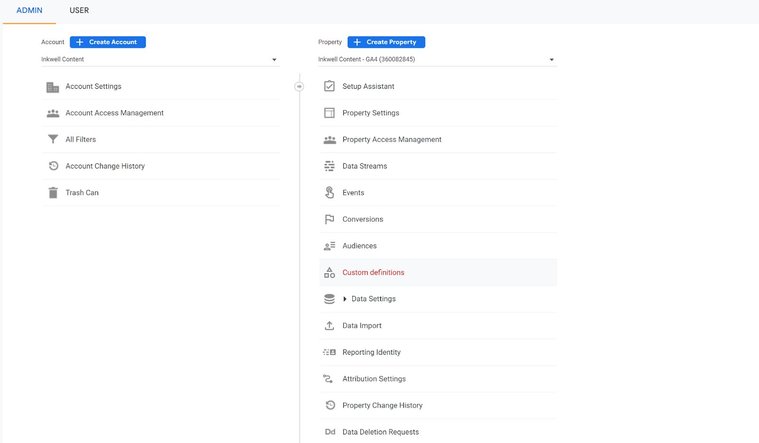
From there, you’ll be able to open up a screen that allows you to fill in the details of your Event parameters. Check out our list of recommended parameters for tracking calls and other important information.
Here’s an example of parameters you could set up to identify first-time callers:
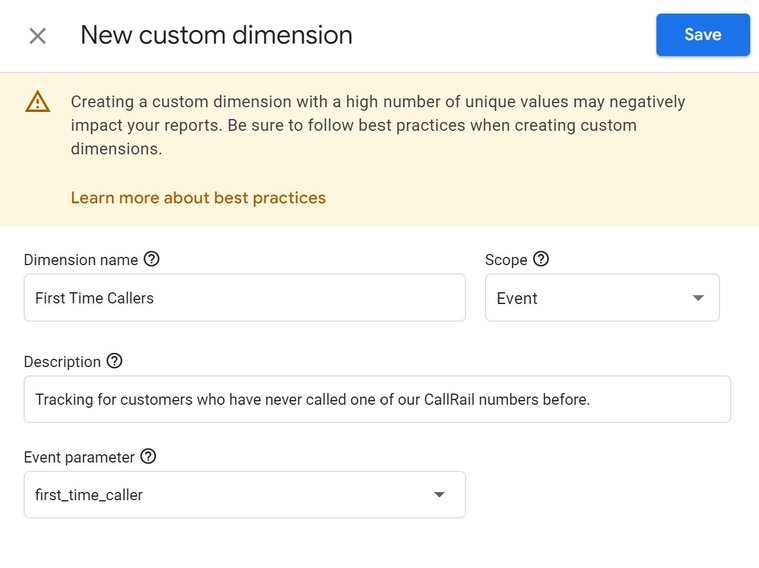
Check out our article that runs through the best practices to set up call tracking in Google Analytics.
How to use event parameters as part of tracked conversions
Once your Event parameters are set up, you can then tag them as tracked conversions. This will allow you to see the precise number of conversions happening on your site, based on actions you define (such as landing on a Thank You page or placing a call).
Again, can do this from the Admin panel. Select Events from the Property column, and you’ll be able to toggle Conversions on and off next to each of your unique parameters.
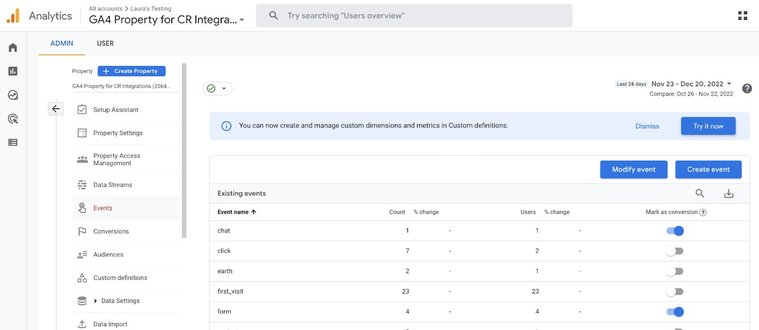
How to test custom events are working
When you’ve created custom events, it’s a good idea to run a test to ensure they’re working. Essentially, all you need to do is generate an example of the conversion yourself, then look at your GA4 data to see if it came through (it may take a few hours to show up).
For example, if you’ve set up a parameter that is linked to a specific form on your website, try filling out that form and see whether it is marked as a conversion.
It may take a bit of time to get used to the GA4 changes, but there’s no doubt that the update to the platform will give you deeper insights into everything visitors are doing on your site. If you want to see more information about which of your campaigns are responsible for the most inbound calls, and align that information with GA4, start a free CallRail trial today.