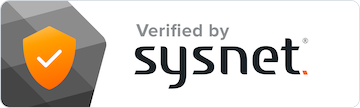Google Analytics 4 (GA4) is a powerful tool that helps businesses understand and analyze their website's performance. One of the main features of GA4 is the ability to create custom reports tailored to your specific needs. These reports offer valuable insights and help you make informed decisions for improving your online presence — everything from Google Ads and searches to viewing your website to converting into a customer.
In GA4, custom reports can be created using the Explore tab, which provides a wide range of options for data analysis. By designing customized reports, you can focus on the metrics that matter most to your business, making it easier to measure progress and success. Also, with up to a 150 custom reports available per property, GA4 lets you conduct practically unlimited data explorations.
Naturally, GA4 custom reports can be shared among team members, making it easy for everyone to stay on the same page when it comes to understanding website performance. The capacity to create and share custom reports is just one of the many ways GA4 proves itself to be a valuable asset for online businesses.
Fundamentals of GA4 Custom Reports
When working with GA4 custom reports, you can adjust both dimensions and metrics to your preference. It’s important to understand what metrics and dimensions are, in addition to how they work together, so if you need a refresher, scroll down to the section called “Metrics and Dimensions.”
A key difference between GA4 and the previous version, called Universal Analytics, lies in the reporting interface. The revamped design invites you to experiment and play around with the settings, ultimately refining your custom reports until they perfectly suit your needs.
To create a custom dashboard in GA4, go to the Reports area to find a set of icons in the top-right corner. Clicking the last icon opens the Customize report panel, which slides in a user-friendly customization sidebar.
By taking advantage of GA4's reporting capabilities, businesses can gain deeper insights into their digital marketing efforts, improving the overall efficiency of their strategies. The more you explore and customize your reports, the better you can understand and make use of the powerful tools provided by GA4.
Creating Custom Reports in GA4
Explore Tab
To create custom reports in Google Analytics 4 (GA4), start by using the Explore tab. The Explore tab offers an intuitive workspace where you can choose dimensions, metrics, and chart types for your report. By simply dragging and dropping elements, you can create reports exactly the way you want them. The visualizations are easy to understand and can be adjusted according to your needs.
Templates
Templates can be a helpful starting point for creating custom GA4 reports. These pre-defined templates address common reporting tasks and save time. They can be easily modified to fit your requirements by adding or removing elements as needed. With GA4's simple yet versatile template system, it's a breeze to create the perfect custom report.
Metrics and Dimensions
In GA4 custom reports, metrics and dimensions play a vital role.
Metrics represent the data to measure, while dimensions help categorize and break down that data. In simpler terms, metrics are the numbers, and dimensions are the labels for the data.
When creating a custom report, you can pick any dimensions you want to analyze. For instance, you might want to check user engagement based on devices, in which case, you’d pick a dimension like device type. Next, you’d select a metric, such as sessions or page views, to gain insights into how you interact with your website across various devices.
Organizing custom reports is easy. With dimensions as columns and metrics as rows, you can quickly discern patterns or trends. For example, columns could list different age groups, and rows could display the average session length for each age group. By examining the data, you can determine which age groups tend to stay on the website longer.
While GA4 offers many predefined dimensions and metrics, you may want to use custom ones tailored to your specific needs. Custom dimensions and metrics enable businesses to dive deeper into specific details and data points not covered by default options.
By using GA4 custom reports, understanding website performance, user behavior and making data-driven decisions are just a few clicks away. The flexibility and customization options empower businesses to uncover crucial insights and keep growing.
Segmenting Custom Reports
Segments
Creating segments in GA4 custom reports provides a way to group your audience based on shared characteristics. This helps in analyzing specific subsets of data for deeper insights and better understanding of user behavior. To start segmenting custom reports, click the plus sign in the Segments section of the Settings tab and choose between creating a custom segment or building one from predefined templates.
Filters
Filters help in narrowing down the data displayed in GA4 custom reports to specific criteria. To apply a filter, simply include the required dimensions and metrics as filter conditions. This will display only the data that meets these conditions, making the analysis more focused and relevant. Experiment with different filter settings to find the most useful information for your digital marketing efforts.
Enhanced Measurement and Events
Event-Based Tracking
In GA4, event-based tracking plays a vital role in capturing user interactions. With automatically collected events, GA4 can detect basic user actions without the need for additional code. This helps in understanding how visitors engage with the website or app.
Collecting custom events provides insights beyond the automatically collected ones. To set up custom events, tools like Google Tag Manager or Firebase can be used, depending on the platform — but you might want to check with the person or team who managers your business’s website before you dive in.
Leveraging Enhanced Measurement
Enhanced measurement is a feature that extends the capabilities of GA4. It allows tracking interactions with content using the Google Analytics interface without changing the code. Elements like links and embedded videos could be tracked through enhanced measurement, offering valuable data.
Enabling enhanced measurement in GA4 gives access to a range of interactions and content, adding to the standard page view measurements. This makes it easier to optimize the user experience and identify areas of improvement.
Tracking and Reporting Conversions
GA4 offers a simple and efficient way to track and report conversions. In a nutshell, conversions are the actions that matter most to a business — commonly things like signing up for an account, booking an appointment, or checking out on a shopping website. With GA4, you can monitor the conversion actions that are most common and get insights into the revenue related to each action.
Setting up conversions is made easy in GA4 by allowing you to create custom events or use preset ones. When a goal is identified, whether it's a specific page view or user engagement, GA4 can record that action as a conversion. This enables businesses to focus on the actions that lead to success and bring value to your property.
To set up a conversion in GA4, you need to create an event for the desired action. For example, recording a conversion whenever someone views a confirmation page will require setting up a page_view event. Once the event is created, GA4 starts tracking and reporting on the conversions related to that event.
Understanding User Engagement
User engagement is an essential metric to consider when analyzing the performance of websites or apps. In GA4, it focuses on the time people spend interacting with web pages or app screens in the foreground. This helps determine how actively you engage with the content.
One key aspect of user engagement is clicks. Clicks provide valuable insight into how you interact with various elements on a website or app. For instance, analyzing the number of clicks on specific buttons, links, or menu items can show which features are most attractive to you.
Another important factor to consider is landing pages. These are the first pages you access when arriving at a website from external sources. Studying user engagement on landing pages can reveal if the content and layout effectively captivate the audience and encourage further interaction.
In GA4, the Engagement overview report serves as a helpful tool to track user engagement. This report presents relevant data such as the number of engaged sessions, session duration, and pages per session. These metrics can be instrumental in understanding user behavior, identifying areas for improvement, and ultimately enhancing the user experience.
Universal Analytics vs GA4 Reporting
For those familiar with Universal Analytics, the previous version of Google Analytics, it's essential to understand the differences and updates in GA4 reporting. While both systems provide valuable insights, there are significant changes in the data models and presentation.
In Universal Analytics, you might have noticed Total Users (shown as “users”) highlighted in many reports, whereas GA4 focuses more on Active Users (also shown as “users”). This difference means that although the term “users” appears the same, the underlying meaning varies.
A significant change in GA4 is the absence of Category, Action, and Label events found in Universal Analytics. It's essential to note that GA4 reports do not display this information. This shift may take some getting used to for those familiar with Universal Analytics.
Another notable difference between the two lies in their attribution reporting capabilities. Universal Analytics offers segmentations alongside data-driven attribution reports that allow you to evaluate converting and non-converting paths based on algorithms. On the other hand, GA4 offers a more data-driven approach, enabling you to select your reporting attribution model of choice.
One thing to keep in mind is that GA4 reports function quite differently from Universal Analytics reports. GA4 provides Standard Reports and more advanced Explorations, and dives into Advertising Reports, touching on custom reports' creation.
Understanding these changes and adapting to them is vital for making the most of the new GA4 reporting system. Don't be afraid to explore and leverage the updated features in GA4 to gain valuable insights into your web analytics.
Integrating GA4 Custom Reports with Other Tools
Google Tag Manager
Google Tag Manager (GTM) is a handy tool that works well with GA4 custom reports. GTM helps manage tags and tracking codes without the need to directly edit website code. So, using GTM with GA4 eases tracking and analyzing site data in custom reports.
Here's how to use GTM with GA4 custom reports:
- Set up a Google Analytics 4 property
- Add GTM tracking code to your site
- Create tags in GTM to track custom events
- Use GA4 custom reports to analyze data from GTM
With GTM, you can track events, like clicks and form submissions, and send the data to GA4. Then, the custom reports in GA4 can show valuable insights.
Organic Search
Organic search is vital for understanding how you find your site. GA4 custom reports give insights into organic search performance. They can show keyword rankings, user behavior, and more.
To see organic search data in GA4 custom reports:
- Set up a GA4 property
- Link your site's search console account to GA4
- Use GA4 custom reports to explore organic search metrics
When using GA4 custom reports, you can study data like impressions, clicks, click-through rates, and average positions. These insights can help improve your site's SEO strategy and drive more organic traffic.
GA4 Data Privacy
GA4 takes data privacy very seriously while still striving to provide valuable insights. They have made significant updates to their features, ensuring you get top-notch data analysis without compromising privacy. As web traffic continues to evolve, GA4 has adapted to give a clearer view of your site's performance and users’ behavior.
GA4 understands that you value your privacy and has made sure to keep personal details secure. By adhering to stringent privacy guidelines, GA4 provides an environment where both you and visitors can feel safe. While generating in-depth insights on site performance, GA4 upholds data privacy, ensuring a harmonious balance between analytics and privacy protection.
Frequently Asked Questions
How do I create GA4 custom reports?
Creating GA4 custom reports is straightforward using the Explore tab. With a little practice, you'll be able to set up custom exploration reports in GA4 quickly. For step-by-step instructions, check out this guide on How to Create Custom Google Analytics 4 Reports.
What are GA4 summary cards?
GA4 summary cards give a quick overview of the most important data in your reports. They show key metrics, trends, and insights in a condensed format, making it easy to grasp the vital information quickly.
How do I download GA4 custom reports?
Downloading GA4 custom reports is simple. When viewing a custom report, go to the export options in the upper-right corner. You can choose to download the report in various formats such as PDF, CSV, or XLSX.
How do I use GA4 explorations?
GA4 explorations help you dive deep into your analytics data to uncover new insights. To start using explorations, go to the Explore tab in GA4 and select the type of exploration you want to create. This tool can help you analyze various aspects of your data in a flexible and interactive way.
Which GA4 reports are in the library?
The GA4 library contains many pre-built reports to help you quickly get started with your analyses. The reports include overview reports, real-time reports, user reports, and more. For a better understanding of GA4 reports, read the guide on Understanding Google Analytics Reports.
Is there a tutorial for GA4 reports?
Yes, plenty of tutorials are available online for learning to work with GA4 reports. A good starting point is Google's official Analytics Help page. In addition, look for guides, videos, and articles from various experts, such as this comprehensive list of Google Analytics 4 (GA4) FAQs.