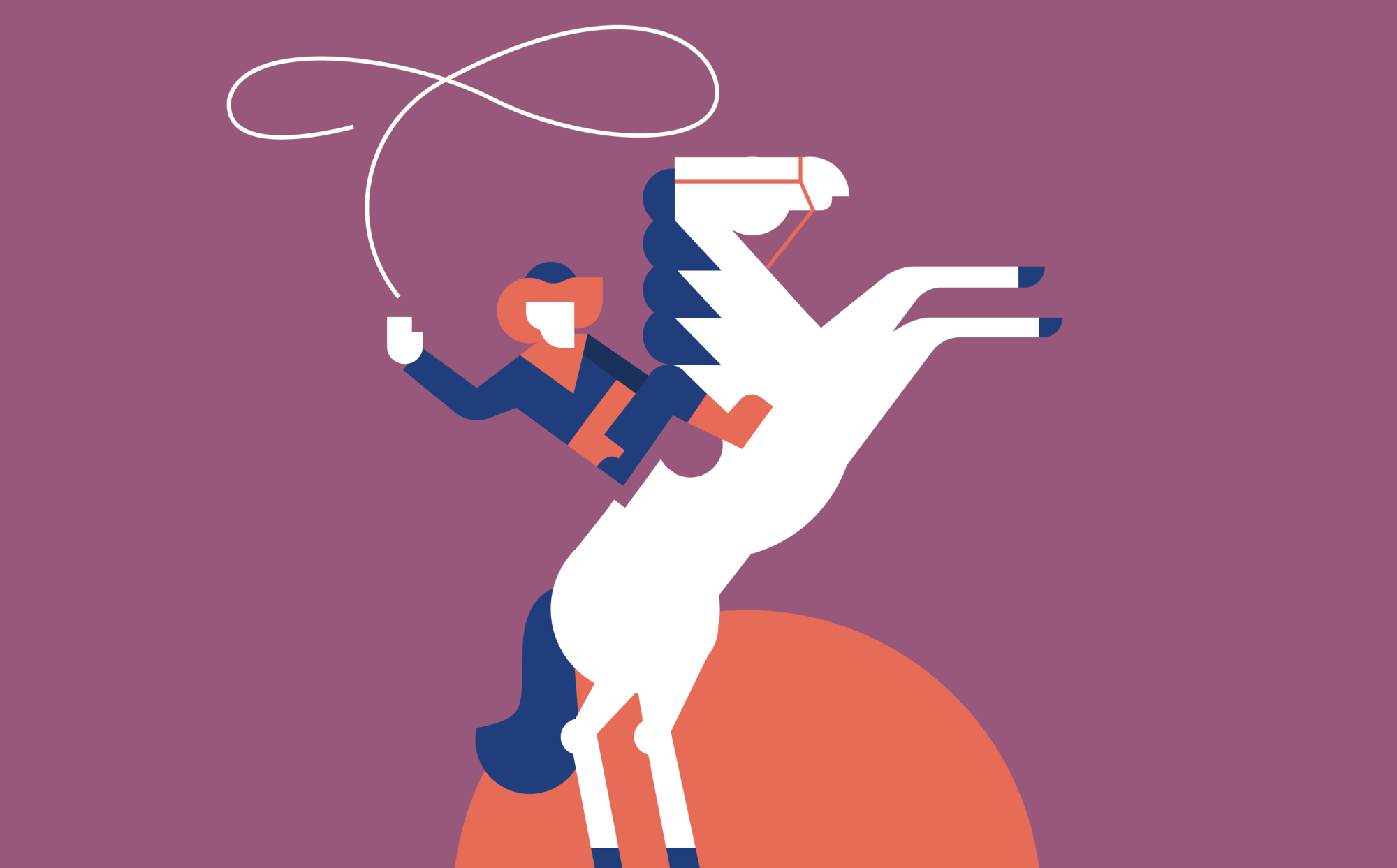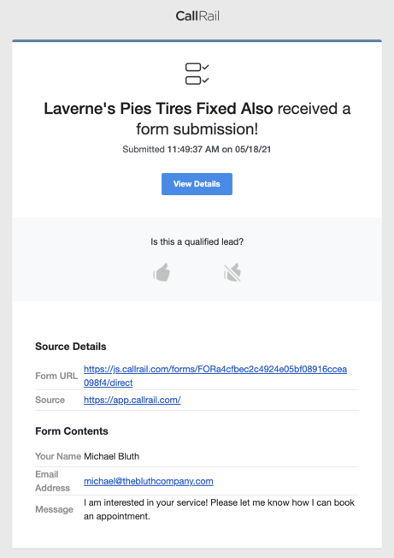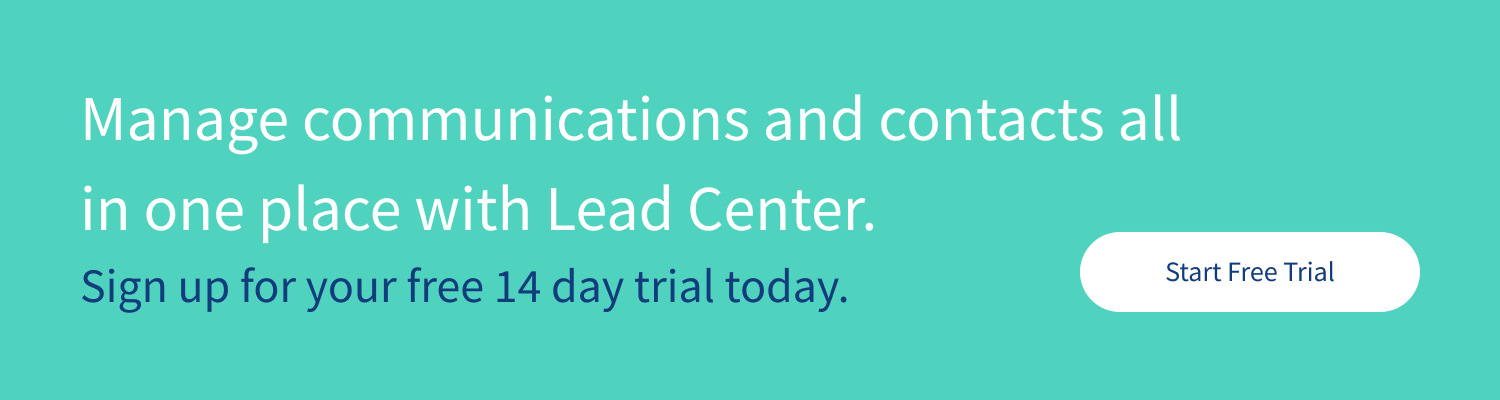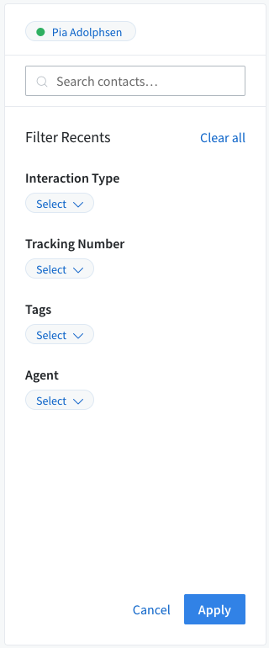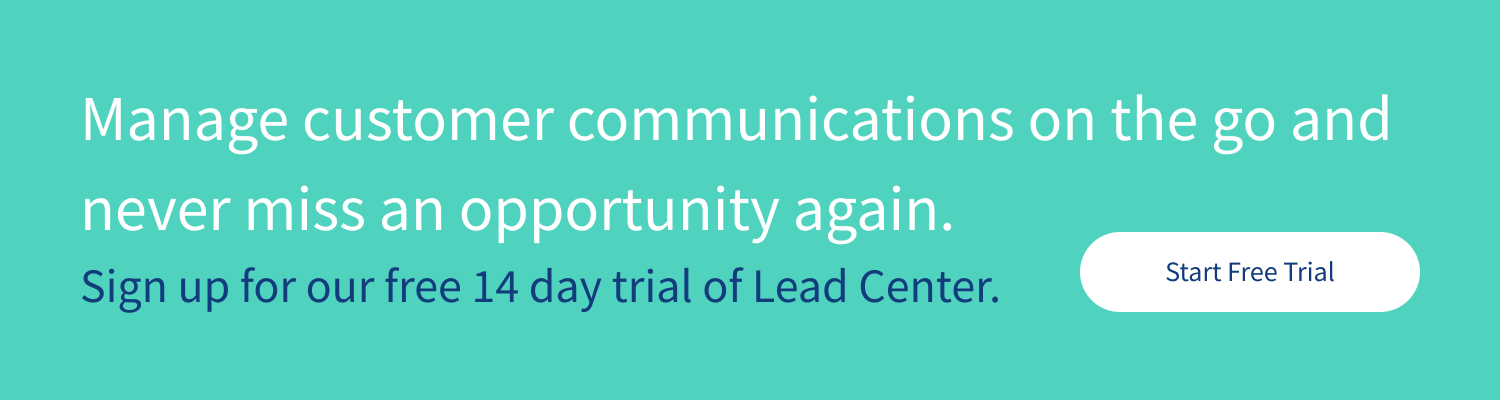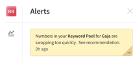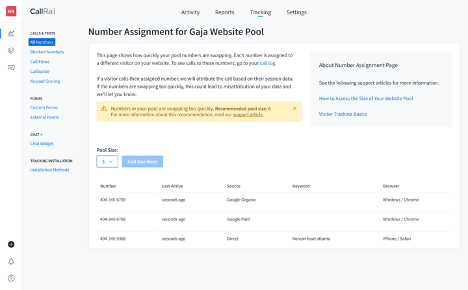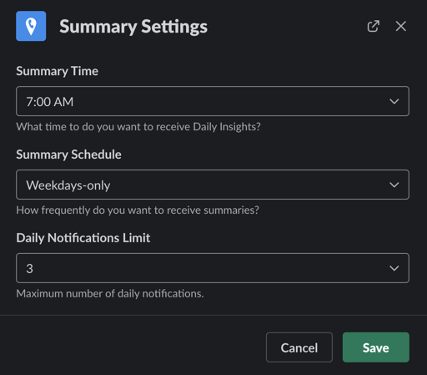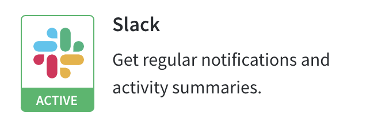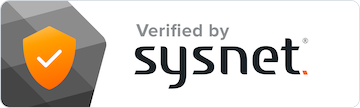At CallRail, we’re always hard at work to make our tools more effective and easy to use. Here’s a quick look at this month's product updates. We recommend grabbing a coffee before you begin.
Call Tracking update
Recognizing Nextdoor click IDs for automated source detection
Our automated source detection for Nextdoor Ads has been upgraded. We now support better automatic source detection for Nextdoor Ads for your calls and texts to website numbers, form submissions, and chat conversations.
Nextdoor is a powerful tool for local businesses that allows you to reach a segment of your targeted customers. Our enhancement further powers your ability to measure and optimize your sponsored Nextdoor content.
If you’re a seasoned CallRail user, you’re familiar with visitor-level tracking. For those new to CallRail, visitor-level tracking allows you to use a pool of numbers to match web sessions to callers so you know who called, what led them to your site, and what pages they visited. This same visitor-level tracking powers the session tracking for our form submission tracking and Lead Center’s chat conversation tracking.
Form Tracking update
Form submission notification now includes form submission URL
When you receive a Form Submission notification, it will include the URL of the webpage where the form was filled out. This will help you identify which form was submitted, powering your internal workflows.
With CallRail's Form Tracking tool, you can receive email notifications when a potential customer has submitted a form on your website. These email notifications include each field your customer completed on your form, the marketing source information for that customer, and now, the URL where the form was submitted. And that’s not all. Notification will also include a link to that customer's timeline in your CallRail account so you can get a detailed history of each interaction they've had with your business.
Having this insight gives you the information you need about the call and improves your customer’s experience.
Lead Center updates
Filter by interaction type
One of our most requested filters is now available in Lead Center — filter by interaction type. You can now filter by:
- Calls
- Texts
- Missed Calls
- Missed Texts
- And more!
A great way to use this feature is to do a quick roundup at the end of the day for any missed calls or texts. In doing so, you can make sure you respond to any leads that have missed throughout the day. You can also use it to quickly reference a specific call recording or text conversation.
To use this filter, head to the Lead Center inbox, and click on the “Filters” button in the “Recents” section. Select the “Interaction Types” you’d like to filter by, then click “Apply.” Once you’ve finalized all your filters, you’ll see all the results that match your filter selection.
It’s important to know that this filter only searches a lead’s most recent interaction. So if a customer calls you and then texts you a few minutes later, their text conversation will be the one that shows up when filtering by “Text.” If you filter by “Call,” their prior interaction will not show.
Filter by Agent
We also launched the ability to filter by “Agent.” If you’re training a new agent, this is a great way to check in on their conversations to see how they’re doing.
Like the interaction type filter, this filter applies to the “Recents” section of the Lead Center inbox, and filters by the “Agent” that handled the most recent interaction with a lead.
For example, if Sally handled a call with the lead, and later in the day Amy texted the lead, the lead would show up when the inbox is filtered by Amy. If the inbox is filtered by Sally, the lead’s prior call will not show.
Custom hold music
CallRail Lead Center users can now upload custom hold music for queues. If you have specific hold music or messaging you’d like to play for callers in call queues, you can now upload your own audio files. Follow these steps to use this feature:
- Head to the “Call Flow Builder”
- Select a call flow with a queue step
- Select a “Team”
- Upload any audio file (up to 20 MB in size)
- Hit save
- Now the hold music for the queue step has been updated
Integrations update
Website Pool Swap alerts
Customers using website pools will start receiving alerts in their account alerts when we detect the numbers in the pool are swapping too quickly. When numbers in a pool swap too quickly, it can reduce the effectiveness and accuracy of our visitor tracking.
We rely on a number being uniquely assigned to a visitor. But if that number is reassigned to several visitors in a short period of time, we may not be able to accurately match a caller with the right website visitor. Having the right amount of numbers in your pool is key to great marketing attribution.
We are monitoring all website pools for “risky” swaps — meaning all the numbers swap in a short period of time. When we see too many risky swaps for a pool on a given day, we’ll raise the alert.
If you click on the alert, we’ll show you the current number of assignments and a recommended pool size based on the last 14 days of web visits to help you adjust your pool to the correct size.
If you’re already using a website pool, no action is needed to access this new feature. It’s on by default.
Feature of the month
Slack integration
We know how important Slack is for businesses which is why we integrate with this tool. With our CallRail Slack integration, you can now bring all your phone calls, text messages, and form submission data right into your Slack workspace.
In the Slack channel of your choice, we’ll post key metrics like the total number of calls, total missed calls, and the largest upwards and downwards trends by source. You can even choose to receive real-time notifications for calls, texts, and form submissions. And the best part is that you can respond to texts directly within Slack.
And in the case there’s an issue, we’ll automatically notify you. So if we detect problems like an integration failure, a number that’s no longer receiving calls, or a high rate of abandoned calls, you can rest assured that you’ll know about it in real time.
Did you know that you can edit the integration settings inside Slack?
It’s true! You can specify the time you want to receive your Daily Insights, your preferred schedule for receiving summaries, and a limit on the number of daily notifications you receive. You can also mute & unmute specific alerts.
Just open your CallRail app within Slack, locate the ‘Schedule’ section on the "Home" tab, and click "Edit" within that section.
To get started with the Slack integration, go to your Settings page and click on the Slack tile. Or you can follow the instructions in our support documentation.
That’s a wrap, see you next month!
We have more exciting new features planned for July 2021. Be sure to check out our product update feature roundup each month to see what’s new at CallRail.