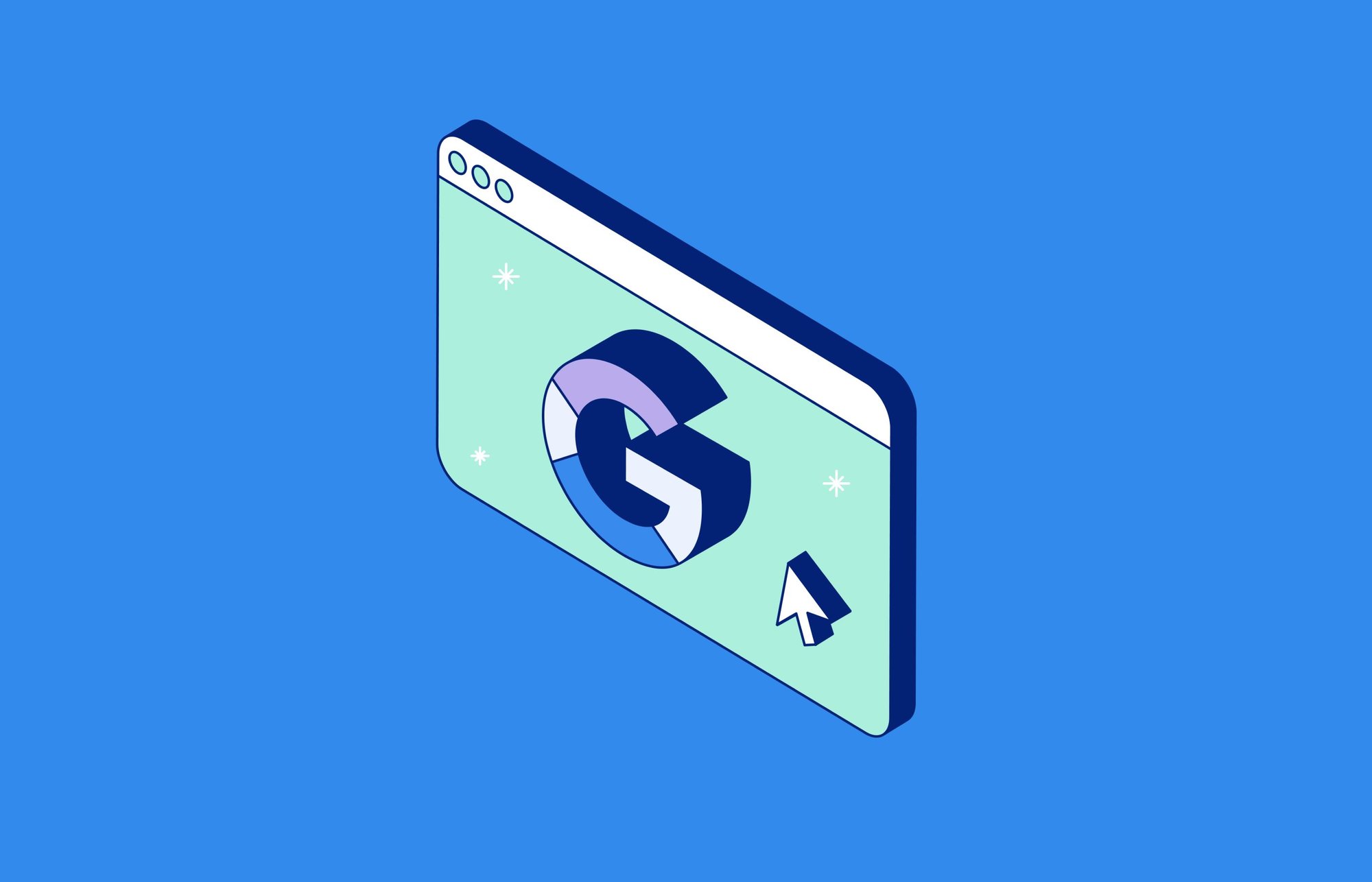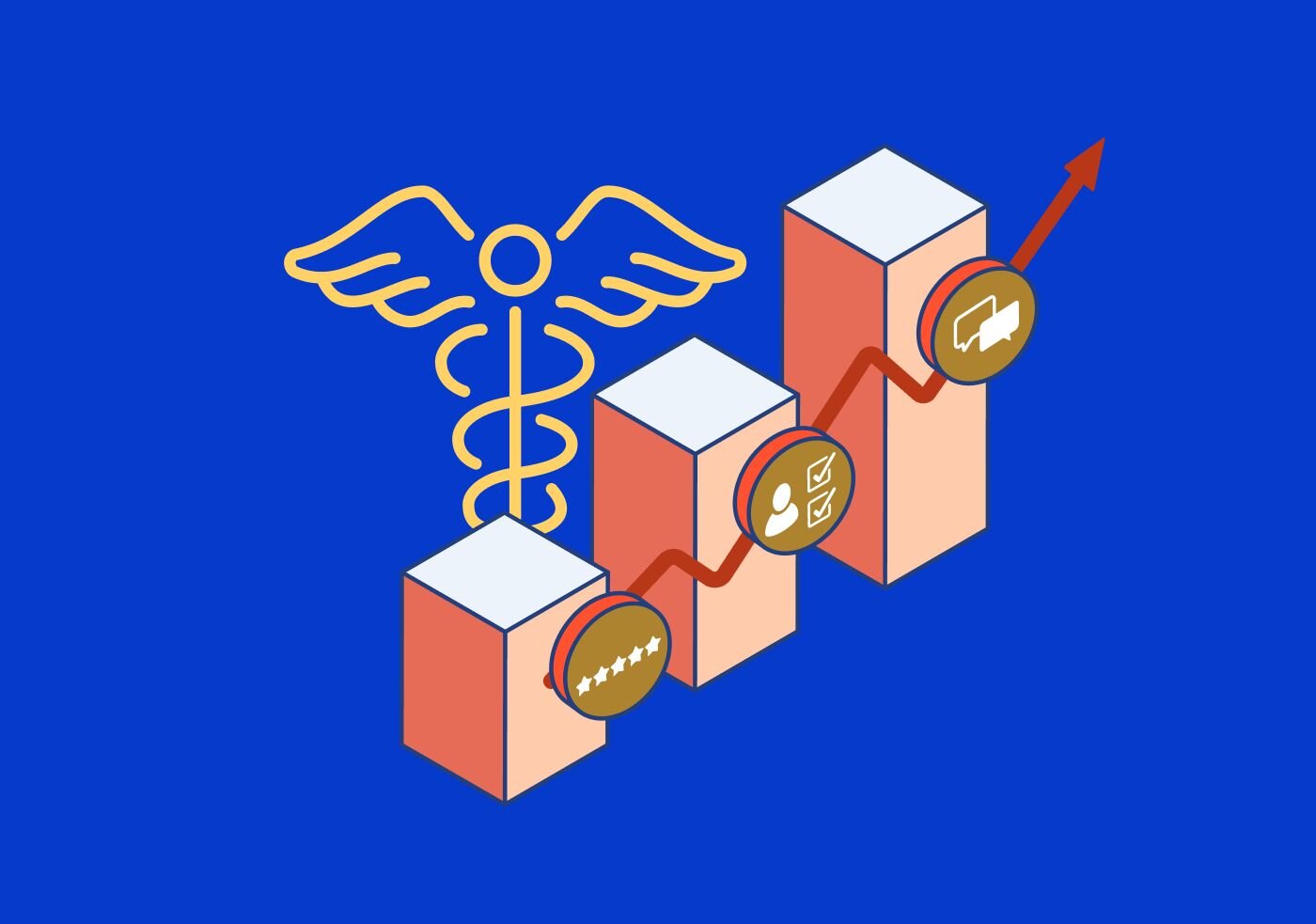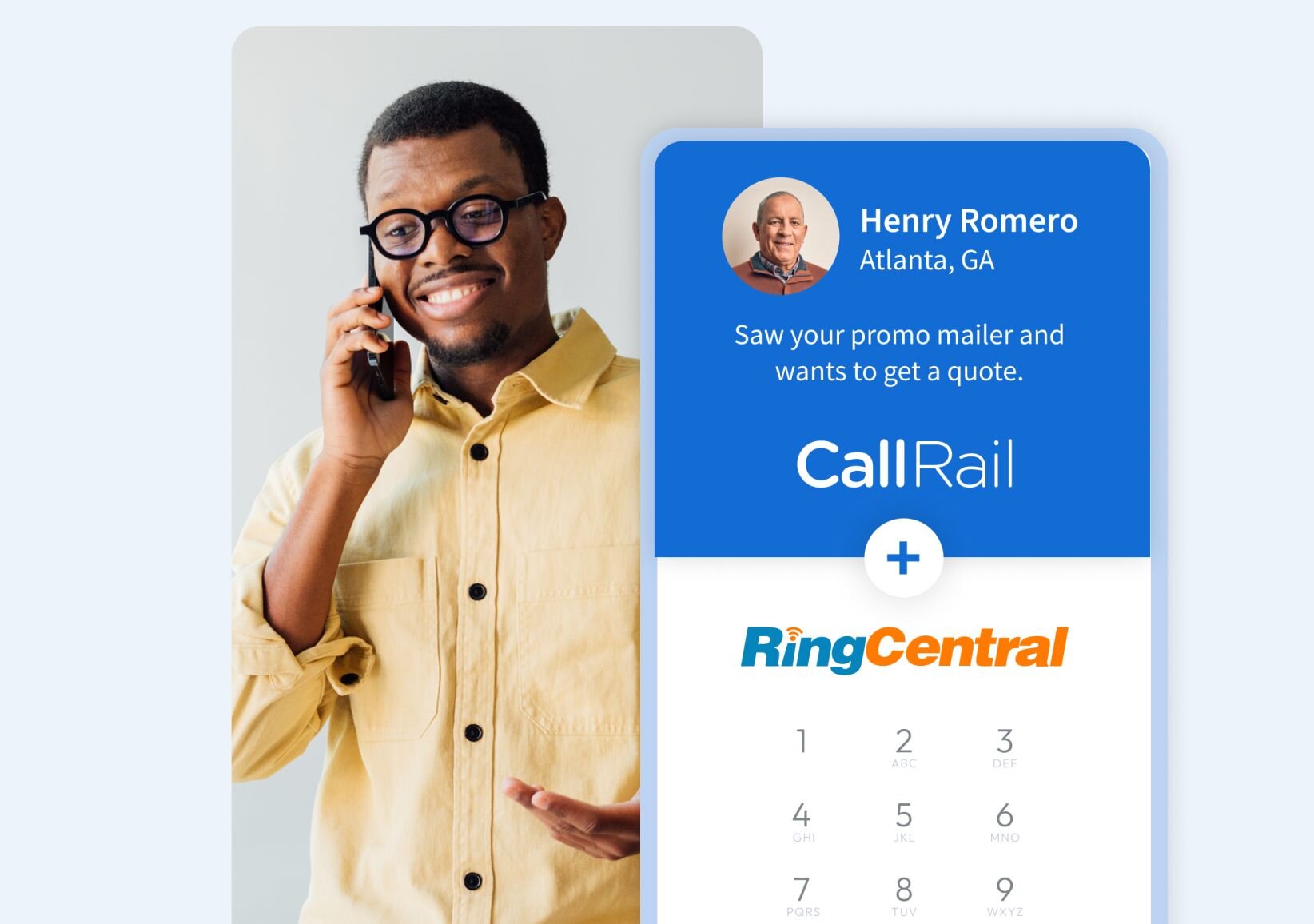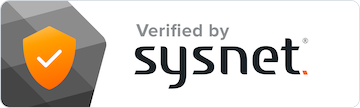As we approach this summer’s Google Analytics 4 deadline, our marketing agency, Inflow, has been working hard to set up the conversion tracking and reports our eCommerce clients need to inform their marketing and business strategies.
CallRail recently released its Google Analytics 4 integration to send your phone call, text, chat, and form submission data to events you’ve created within the analytics platform.
While CallRail has done the best it can at this time, its current integration is, unfortunately, limited — and remains at the whims of Google’s ever-changing platform.
This isn’t a unique challenge for CallRail. In fact, it’s one we’ve seen often with various Google Analytics integrations and plugins over the last few months in configuring our clients’ reports.
Today, we’ll help you reduce the burden from this new integration’s limitations with our free CallRail GA4 Configuration Tool, created to help you easily pass your CallRail data into your new GA4 reports.
Why Inflow created this tool
The current CallRail integration is passing lots of call-tracking data to Google Analytics 4 via the Measurement Protocol. However, it’s not possible yet for CallRail to “integrate” with a user session in GA4 in the same way it did in Universal Analytics.
In other words, while you can still see the source/medium of your calls/texts/chats from CallRail, that attribution data won’t be in the same place that you’re used to seeing it for all your other reporting.
To view this information and use it for your reporting, you’ll need to take a few extra steps to set up Custom Dimensions, Custom Metrics, and Conversion Events in Google Analytics 4.
Unfortunately, this can be a time-consuming process, especially if you’re having to do it for multiple Google Analytics properties.
So, we created a tool to help — one that cuts down that 30-minute process into mere seconds with a little spreadsheet magic.
How to use the CallRail GA4 Configuration Tool
Inflow’s CallRail GA4 Configuration Tool quickly and easily creates the Custom Dimensions, Custom Metrics, and Conversion Events you need to see your CallRail data in Google Analytics 4.
It’s a simple setup, too — a plug-and-play version that any digital marketer can implement for their GA4 property.
Here's how to use it:
Step 1
Make a copy of our CallRail GA4 Configuration Tool.
Because of its value to our fellow digital marketers, we've chosen to share this Google Sheets tool for free.
(Click the image to enlarge it)
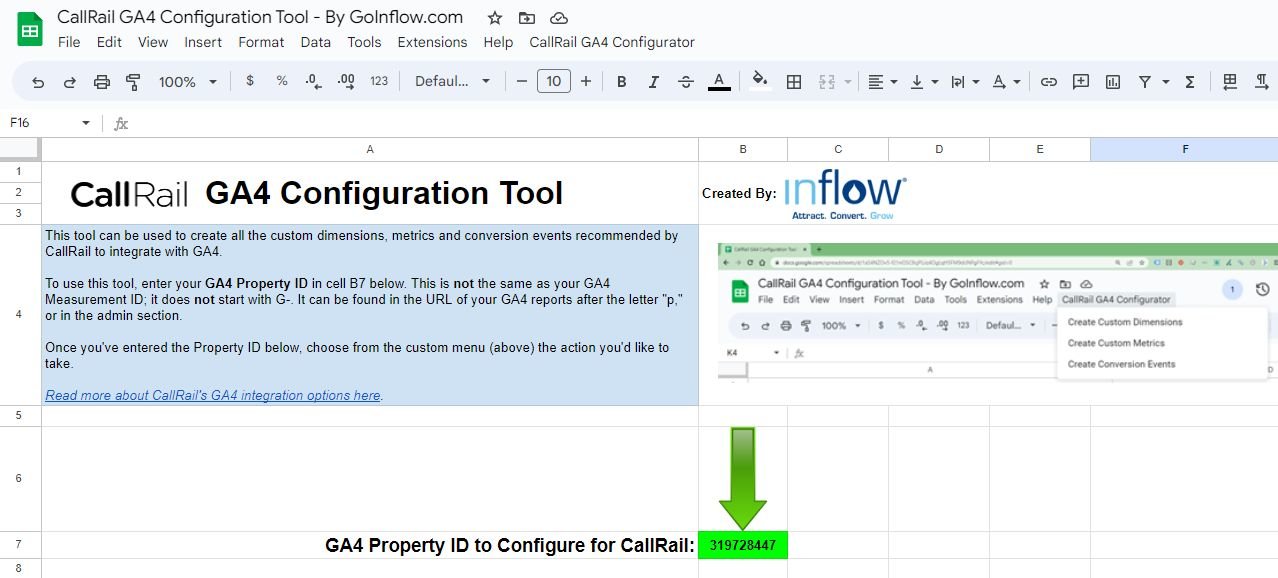
Step 2
Add the Analytics Admin API.
To feed this tool into your Google Analytics accounts, you’ll need to add the Analytics Admin API service. You can do this in the “Apps Script” menu dropdown (found under “Extensions” in Google Sheets).
Add the API, and navigate to the “Configure GA4” tab.
(Click the image to enlarge it)
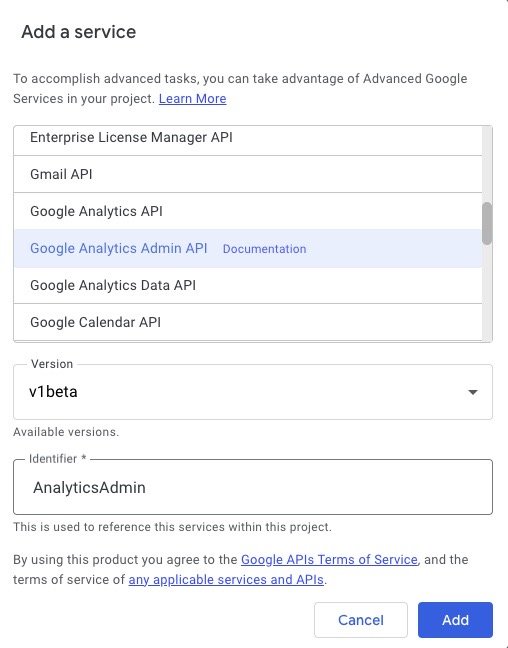
Note: You may be prompted to grant access to your Analytics property. You must do that for the tool to work properly.
Step 3
Add your GA4 Property ID to the tool.
Once you’ve set up your API connection, simply add your GA4 Property ID into the highlighted box on our tool.
This ID is not the same as your GA4 Measurement ID (it does not start with “G-”). You’ll find this ID in the URL of your GA4 reports after the letter “p,” or in the admin section of your account.
(Click the image to enlarge it)
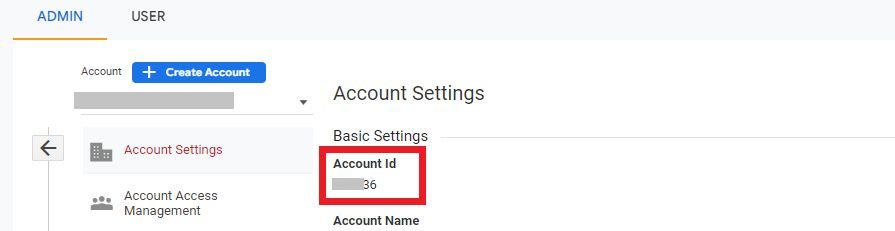
Step 4
Choose the action you'd like to take.
Now, you’re ready to set up Custom Dimensions, Custom Metrics, or Conversion Events with the tool.
Navigate to the “CallRail GA4 Configurator” drop-down, where you can choose from one of these actions to complete your data setup.
(Click the image to enlarge it)
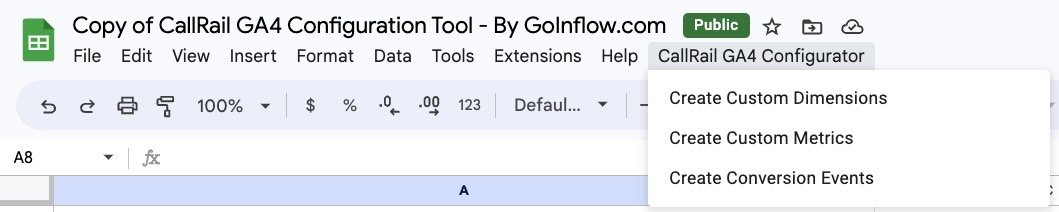
Where to see your CallRail data in GA4
Once you’ve completed the custom definition setup for the data you want to report on, you’ll need to take another step to easily find that data within your Google Analytics 4 platform.
You have two options:
- Create a custom report in Google Analytics 4 that includes these metrics.
- Customize your existing standard reports to include these new custom metrics.
You must receive at least one event through the integration before using these custom definitions in your reports.
(Click the image to enlarge it)
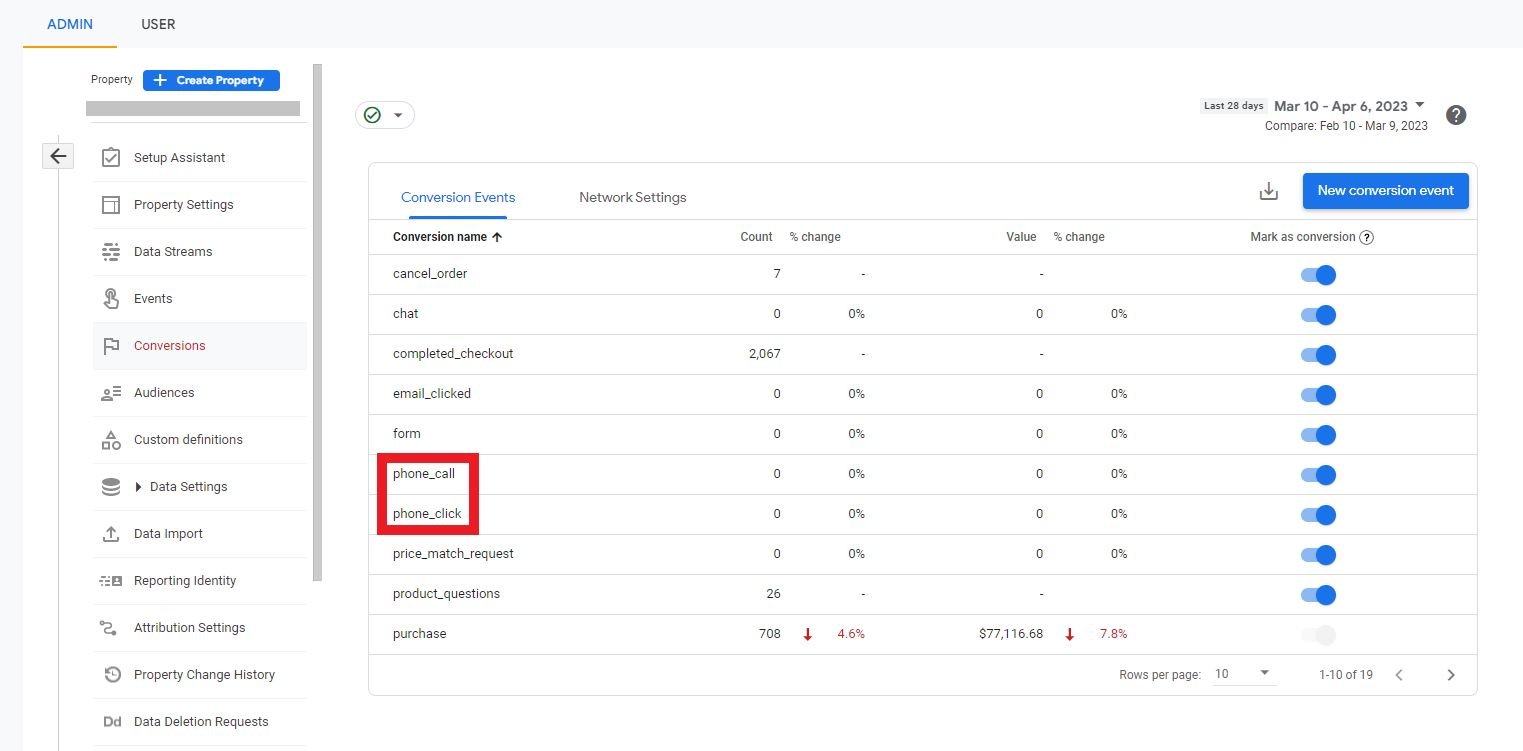
Note: You cannot use this CallRail tool for your Google Ads integration. Fortunately, CallRail’s Google Ads integration works wonderfully for this purpose.
About Inflow
We hope this guide and tool are helpful in fleshing out your Google Analytics 4 reports as it fits your business goals. Remember: If you need help configuring or setting up your GA4 reports ahead of this summer’s deadline, Inflow is always here to help.
Entrepreneur and digital marketer Mike Belasco has been the founder and CEO of Inflow since 2007. His background as a web developer and SEO expert built an agency that has worked with major brands like Amazon, Overstock.com, Dish Network, and many more. Today, Belasco leads a team of more than 20 PPC, SEO, and conversion optimization specialists as a boutique, fully remote eCommerce marketing agency.